
Retrieving backup data directly from iOS device on Mac OS
The logging ability allows you to have a backup of survey data taken from QuestionPro Offline App. After Synchronization between QuestionPro Offline App and your online QuestionPro account, a data file is created and stored within your device. By having access to this data, your customer representative is able to retrieve data that may not have appropriately synchronized.
For Macintosh users, in order to look inside of your device's files, you will need to first acquire a third party application called "PhoneView" (this works for all iOS devices).
For Windows users, in order to look inside of your device's files, you will need to acquire a third party application called "CopyTrans" (this works for all windows devices). You can download a demo version of this application here.
https://www.copytrans.net/download/
First off, download the appropriate third party application. We will be using PhoneView for this demo.
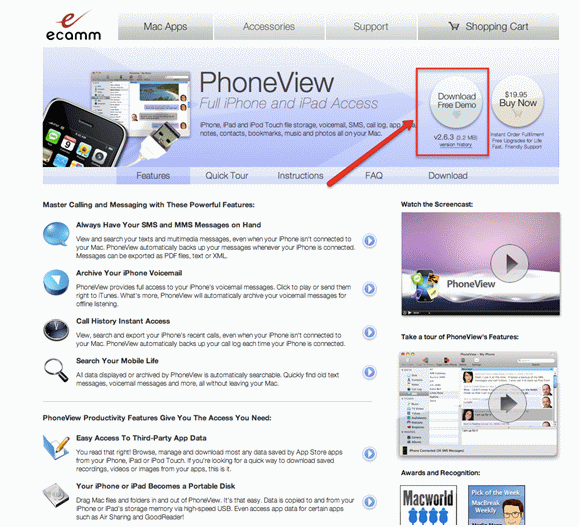
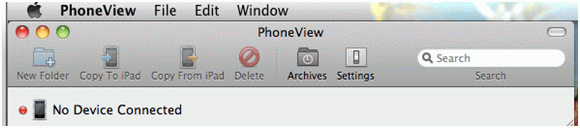
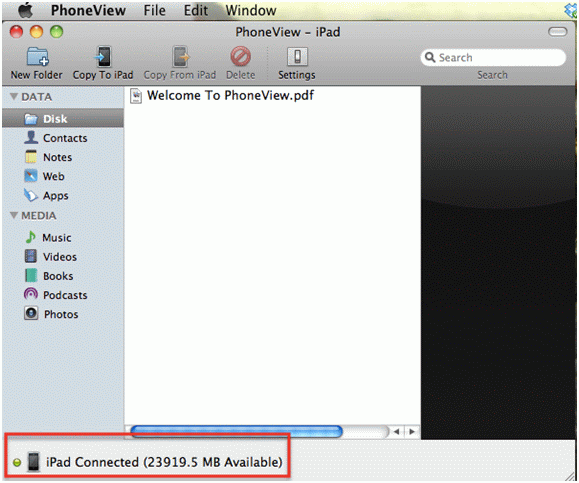
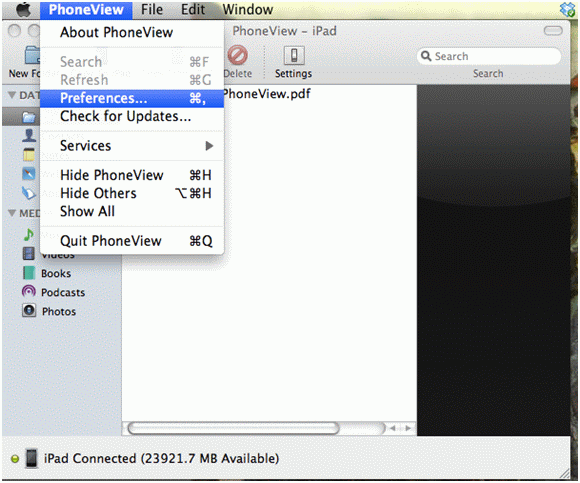
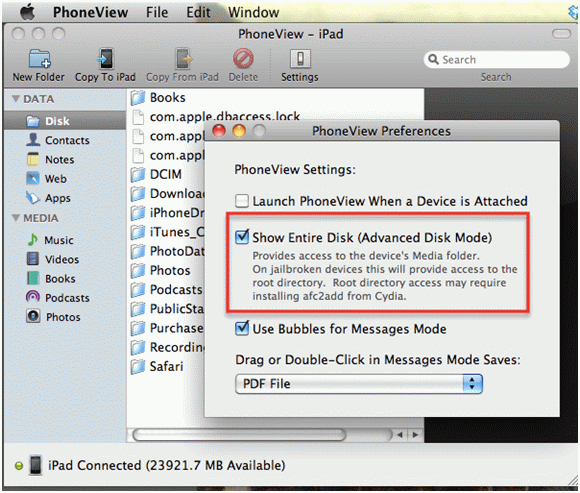
To see your logging file, go to Apps/QuestionPro Offline App/Documents/SurveyLogs/
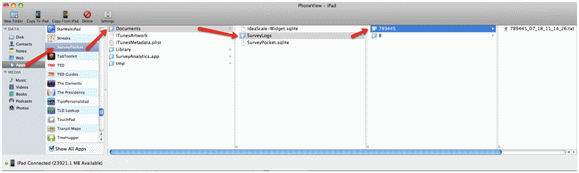
This feature is available with the following licenses :

