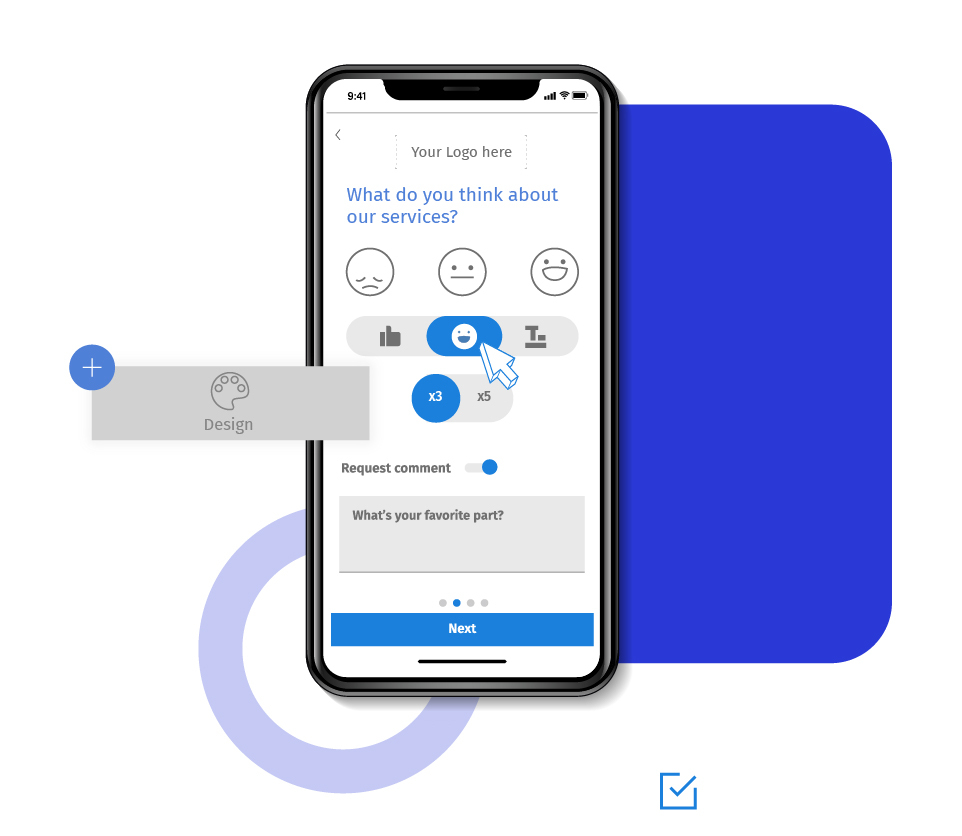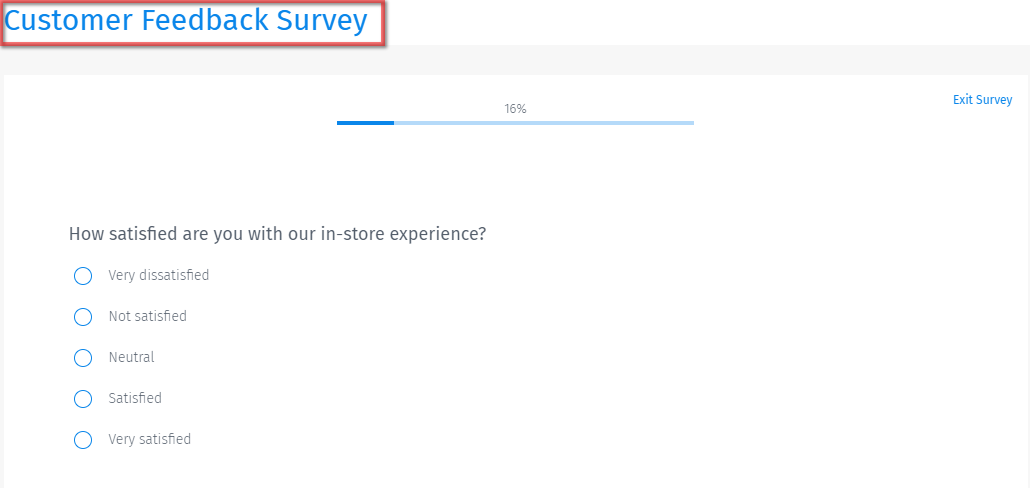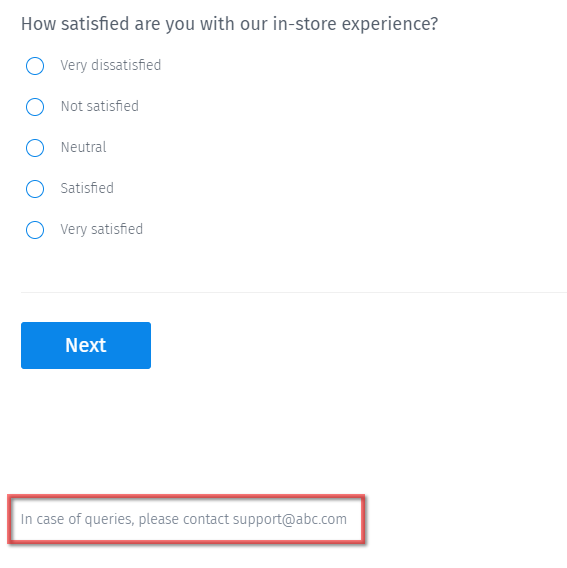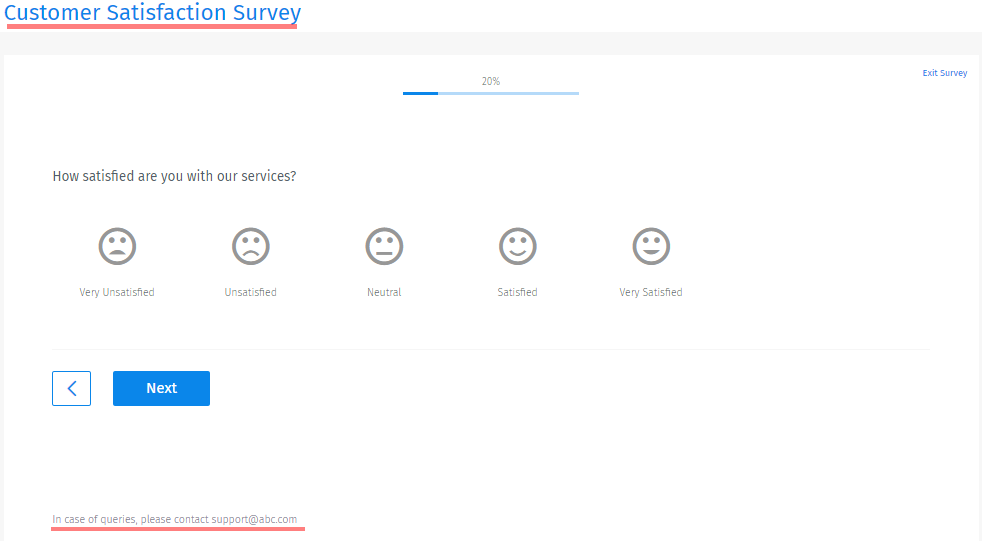You can use them in surveys to display images, logos, text, or HTML elements at the top or bottom of the questionnaire to the respondents. They offer relevant information to the survey respondents as well as keep navigation experience simple.
Survey header: By default, the survey name is displayed at the top.

Survey footer: You can customize the text at the bottom to include contact links of the concerned people, taglines, custom messages, etc.

A custom survey header or a survey footer can be set at two levels.
At the survey level: This will add a header and footer in one survey only. Using the rich content editor, you can format the text to match the size, font, and colors of your brand. You can also add an image, background color, links and more.
At the organization level: This will add a common header and footer for all the surveys under the same organization.
Learn more: How to add survey header and footer at the organizational level.
If you are using an 'Advanced' or higher license, you can set up the header, footer, and default survey theme for your organization. All surveys created under the organization, including the sub-accounts, will use the same header, footer, and global theme.
However, if you update it at the organization level, only the new surveys will have the org level header or footer. Users can customize it, but the default will be the one that is set up at the org level.
The survey header and footer will remain the same across all questions on all pages of the survey. Depending on the configuration, it can remain standard across all the surveys under the same organization.
Example of header and footer in a survey
You can add the title of the survey as the survey header. For instance, if you are running a study to gather feedback from the customers, you can name it as the 'Customer Satisfaction Survey'.
You can leave contact details at the bottom in case the respondents have any questions. You can also add instructions like - Click on '<' and '>' to move to the previous or next question.

Uses of headers and footers in a survey
You can use survey header and footer messages to add
Survey title
Company tagline
Instructions
Contact information
Important links
Advantages of a custom survey header and a custom survey footer
Higher response rate: Adding survey headers and survey footers create a standardized and organized look and feel, increasing the chances that people will answer.
Supporting information: You can add supplementary information in these places to make it easy for the participants to understand the context and research goal.
Add credibility: Nobody would answer surveys from sources they don't trust. Adding a logo or some information related to the organization adds credibility and increases the trust of respondents.
Improves brand recognition: With consistent format throughout the survey, it creates a strong brand image among the participants.
How to add headers and footers in your surveys?
Learn how to use this survey feature with our help file on the Survey Header and Survey Footer.
Survey Software Easy to use and accessible for everyone. Design, send and analyze online surveys.
Research Suite A suite of enterprise-grade research tools for market research professionals.
Customer Experience Experiences change the world. Deliver the best with our CX management software.
Employee Experience Create the best employee experience and act on real-time data from end to end.