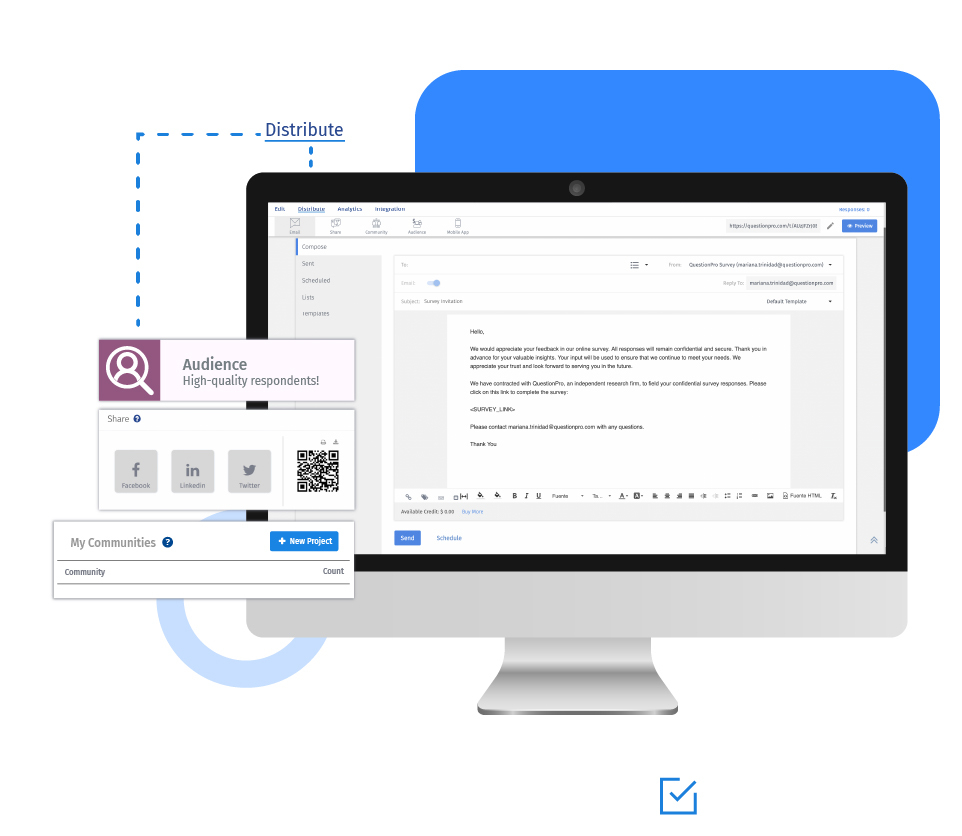Addressing somebody with their first name or job title in an email increases engagement. It gains their attention and makes them take action. The chances of responding to the survey increase, and they are more likely to complete the survey.
You can personalize the survey invitation emails and automatically replace custom variables with information uploaded along with the email addresses.
Example of using mail merge for survey distribution and custom invitation emails
Suppose an e-commerce company wants to conduct a survey and learn more about their customers' experience. To sound more personalized, they want to address their customers with the first names. All the customer information is added to the survey software while uploading contacts and generating distribution lists.
To achieve this, they can insert a custom variable in the salutation of the email. The survey software will replace the variable with the first name.
How do email invitations sent using mail merge work?
QuestionPro offers the below custom variables to be substituted by the respondent data in the email body and subject.
{FIRST_NAME} – First Name field
{LAST_NAME} – Last Name field
${custom1} – Custom Variable 1
${custom2} – Custom Variable 2
${custom3} – Custom Variable 3
${custom4} – Custom Variable 4
${custom5} – Custom Variable 5
${customN} – Custom Variable N
You can add variables by clicking the button for each variable or insert manually.
Note: The variables must be included in the email list for the system to know what information to include in the invitation email.
When you upload the email addresses, you can upload additional information along with the email addresses. For information on uploading email addresses along with custom variables, explore setting up custom variables help file.
When the email invitation is sent, these variables (i.e. {FIRST_NAME}, {LAST_NAME}, ${custom1}, ${custom2}, etc.) are automatically replaced with the appropriate content associated with a particular email address.
Applications of using mail merge for sending invitation emails
Send personalized emails: Custom variables can be used to send personalized emails, surveys, and present 'Thank You' page. So, once the survey is distributed, person X would receive the same email as person Y, but the details like address, name, etc. will be individualized.
Analysis: You can create groups of responses based on the custom variables. For instance, if custom variable 1 saves the 'Department' field, you can create groups of responses for each department and run reports for each set.
Advantages of using mail merge for conducting surveys
More engagement: The open rate of survey invitation email improves significantly if the respondents see their name in the subject line. It makes them feel more engaged with the survey and share their honest responses.
Higher response rate: Respondents do not feel driven to respond to a survey if they find questions irrelevant. Personalizing questionnaires ensure that the participants relate to the survey. It leads to a higher response rate and quality data.
How to use mail merge for surveys?
Learn how to set up and use this feature with our help file on using mail merge for survey distribution and personalized emails.
Survey Software Easy to use and accessible for everyone. Design, send and analyze online surveys.
Research Suite A suite of enterprise-grade research tools for market research professionals.
Customer Experience Experiences change the world. Deliver the best with our CX management software.
Employee Experience Create the best employee experience and act on real-time data from end to end.