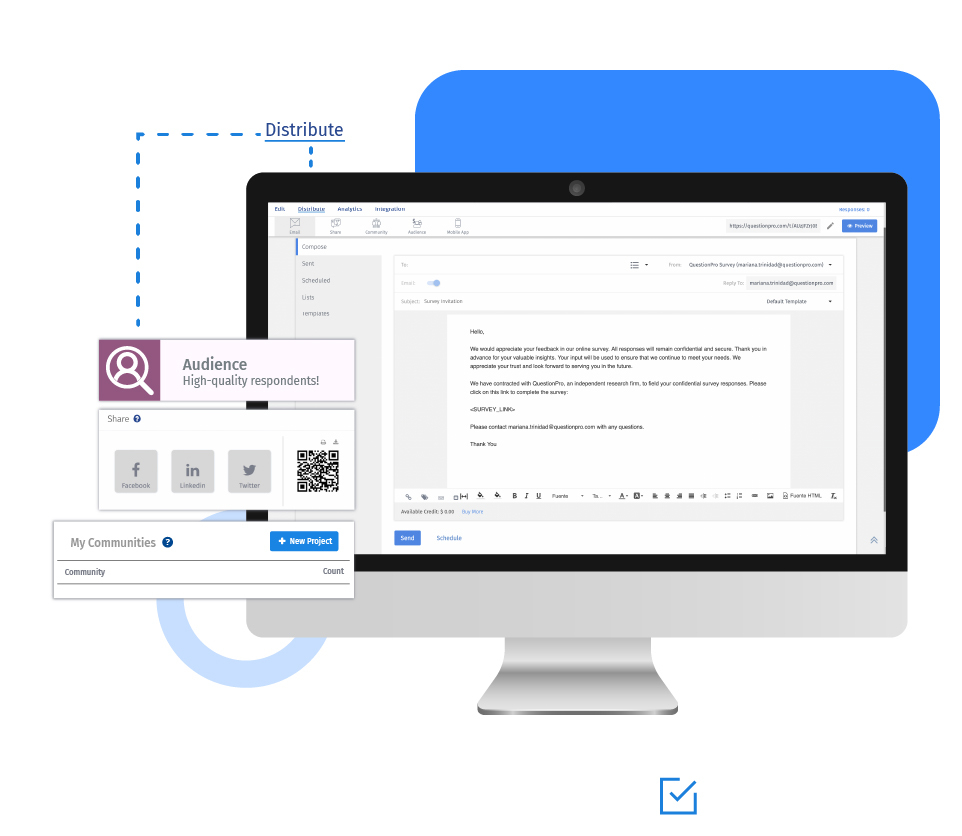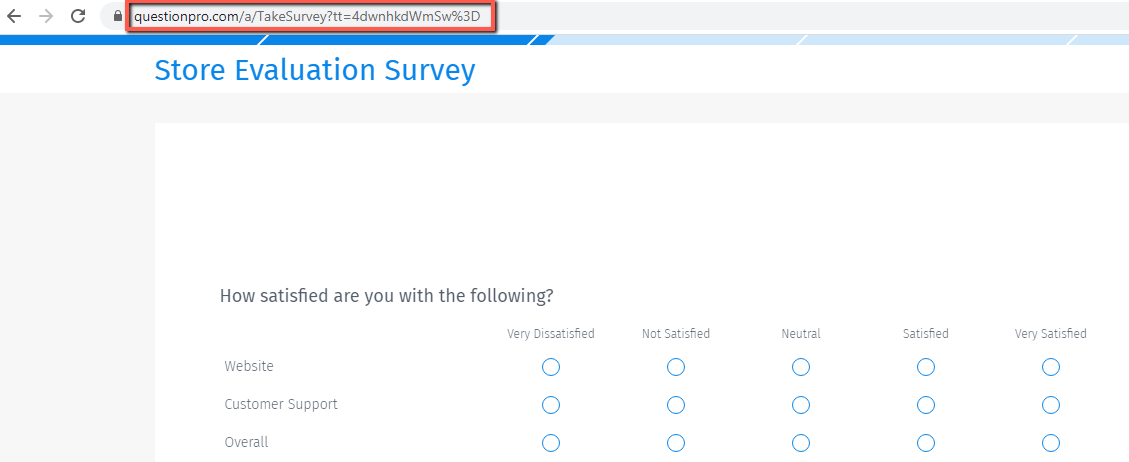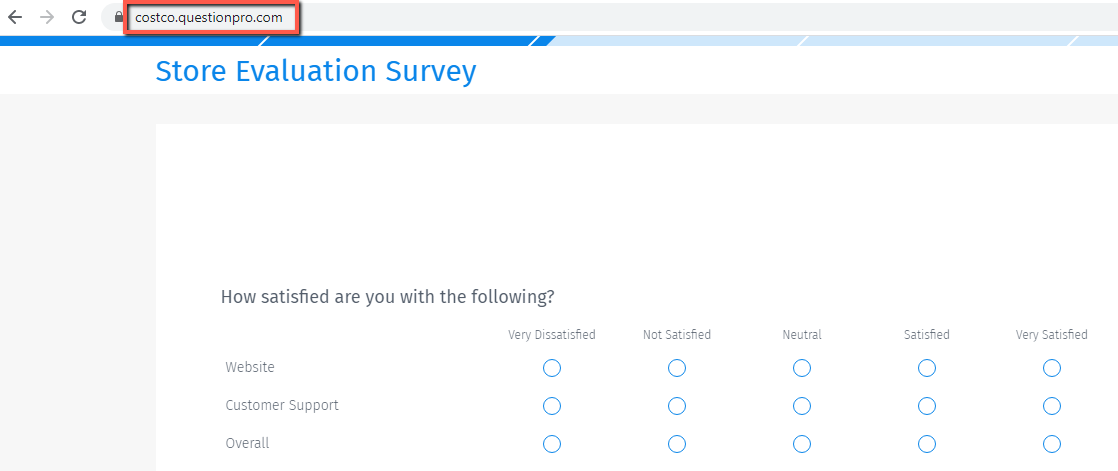There are many ways to distribute a survey such as email, social media, QR code, offline app, or website. You can share the live survey URL with anybody and collect responses.
With the survey URL, the system will collect the responses anonymously. To track the answers and know whether a particular respondent answered the questionnaire, you can email your survey.
QuestionPro lets you customize the survey URL to make it more reader-friendly and easy to remember. You can also add your brand name to the live survey URL.
Example of a live survey URL
Consider Costco wants to conduct a survey to learn more about their customers' experience of various stores. The researchers can create a questionnaire and share the URL as it is.

Or they can change the URL so that when they share survey, the respondents will see their business name - Costco - as part of the URL in the browser.

Uses of a live survey URL
Branding: You can brand your surveys to give a custom look and feel with the fonts, header, footer, logo, and theme. Another great way to brand your questionnaire is to add your business name in the URL.
Collect responses anonymously: When the participants click on the link, the system doesn't collect their identity details such as email addresses. Say, if an organization wants to run an employee satisfaction survey, then sharing just the link of the survey can be a great way to collect the data. It will protect the confidentiality of the respondents and assure genuine answers.
Advantages of a live survey URL
Share anywhere: The live questionnaire URL can be shared on any platform and is ready to collect data for research.
Customize the survey link: You can customize the URL to add your business name to the link. If you share the link anywhere, they will see your organization's name.
Easy-to-access: The surveys are easier to access as the participants need to just click on the link. It makes it more convenient for them as compared to scanning a QR code.
How to set up a live survey URL?
Learn how to set up and use this feature with our help file on a live survey link.
Survey Software Easy to use and accessible for everyone. Design, send and analyze online surveys.
Research Suite A suite of enterprise-grade research tools for market research professionals.
Customer Experience Experiences change the world. Deliver the best with our CX management software.
Employee Experience Create the best employee experience and act on real-time data from end to end.