
- Community Settings
- Survey Opt-Out for Members
- Security
- Facebook setup
- LinkedIn setup
- Google setup
- Twitch setup
- Social login
- Mobile app - privacy policy
- HMAC
- External passback
- Google Analytics
- Survey swipe
- Communities Authentication - SAML SSO
- Merge all Pending Surveys
- Regional Sign Ups
- User Roles and Permissions
- Data Sharing Options
- Login Authentication
- Global community member profile
- Profiling surveys
- Default surveys
- Global community profile - settings
- Hidden field
- Move profile fields
- Profile fields - survey integration
- Profile sync
- Confidence score
- Import Profile Data
- Profile Groups
- Default Surveys 2.0
- Profiling Surveys 2.0
- Member Profile Fields 2.0
Communities - Default Survey 2.0
A Default Survey as the name suggests will be displayed automatically to the members once they log in. It is a list of surveys that members will automatically get invited to, once they signup.
How to add a Default Survey in Communities?
In order to add a default survey, go to Community >> Profile >> Default Surveys >> + New Default Survey
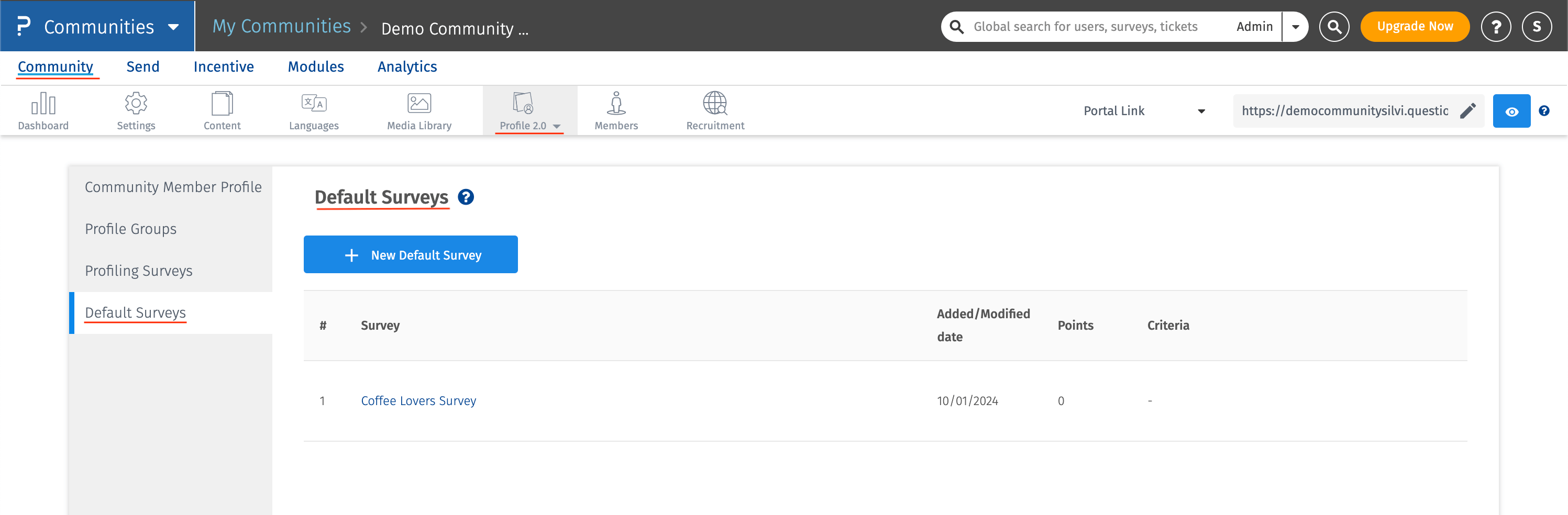
Once you click on the button, you will need to enter the following information -
- Survey: Select the survey from this list to set it as the Default Survey.
- Points: Assign points for completing the survey.
- Profile Criteria: All single select questions created under Community Member Profile tab will be visible here. Enable this option to select the criteria.
- Multiple Responses: This allows respondents to take the survey multiple times.
Once you click on "Save", the default survey will be added.
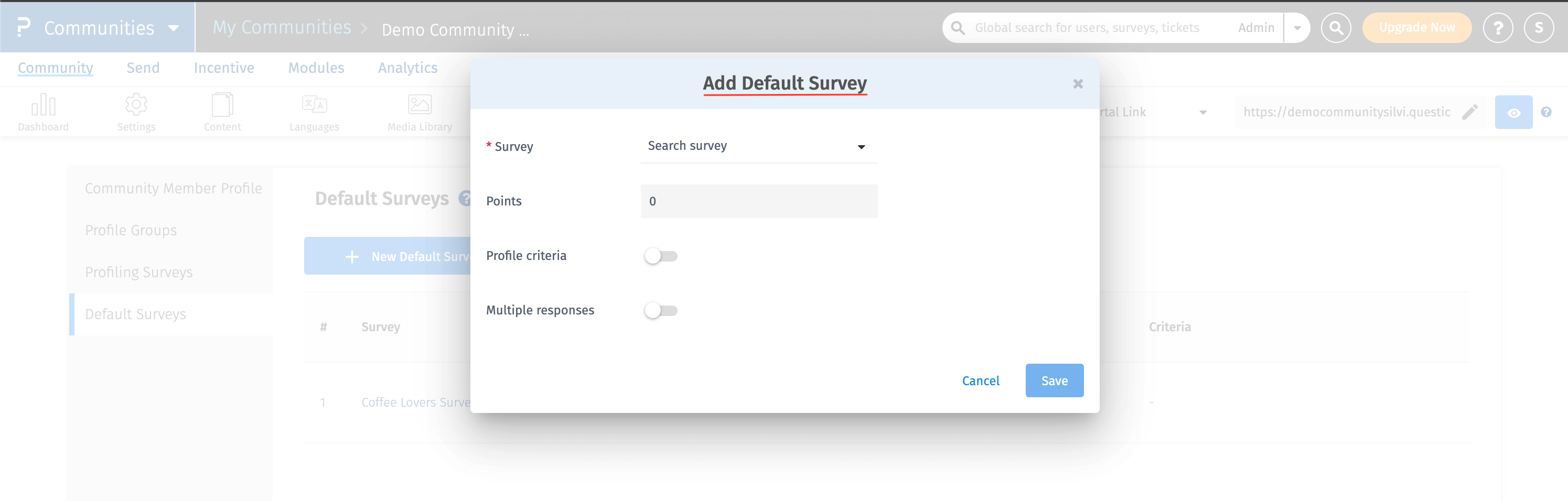
What are the other functions that I can do here?
You can perform various other actions too, like -
- If you wish to download the report with all the responses received from a particular survey, click on the download icon. You can further select the option and proceed with downloading the report.
- You can edit the default survey settings by either adding/reducing the points or toggling on/off the profile criteria or toggling on/off multiple responses options.
- Furthermore, you can delete the selected default survey too.
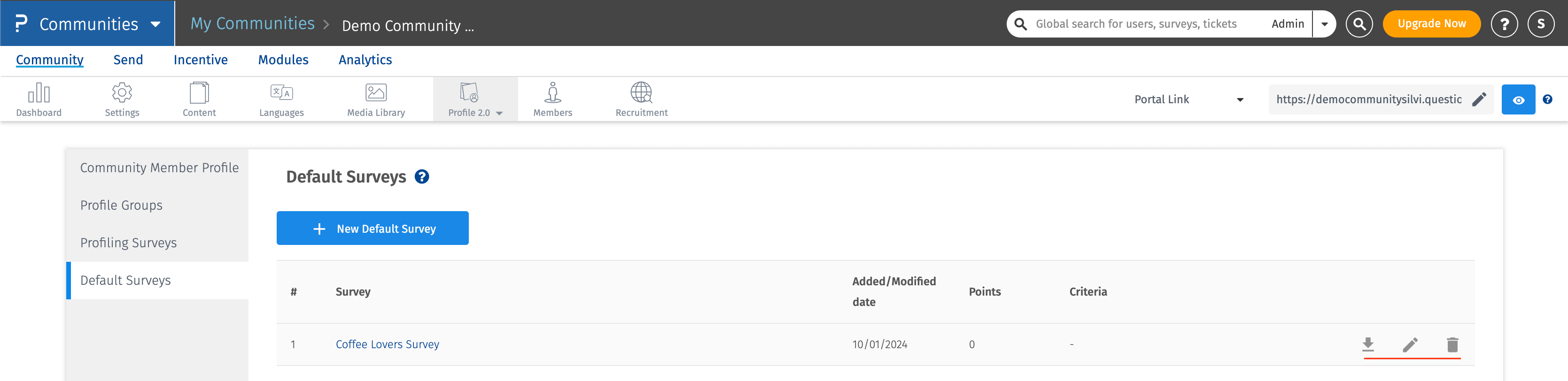
Can I add multiple default surveys?
Yes, more than one survey can be added to the Default Survey list. A specific Default Survey can be displayed to the panel members depending upon their profile data and criteria set.
Note: Default Survey are NOT shown to existing members i.e if I'm an existing member and a new default survey is created, then I will not be able to see the new default survey. A member who would signup newly, will get this survey by default.

