
- Survey Comparison
- Heatmap
- Anonymity Settings
- eNPS in Workforce Analytics Portal
- QxBot Assist in Workforce
- Notes Widget
- Text Analysis Widget
- Response rate
- Text Report
- Trend analysis widget
- Show/hide Markers and Building blocks
- Question Filter
- Single Question Widget
- Heatmap default
- Sentiment analysis
- Scorecard
- Driver analysis
- Scorecard: All options view
- Heatmap Custom Columns
- 360 feedback introductory text
- 360 feedback display configurations
- 360 feedback display labels
- Multi Level Priority Logic
- 360 Surveys- Priority Model
- 360 feedback - skip logic
- 360 feedback - show hide question logic
- 360 Survey Settings
- 360 feedback configuration
- Customize the validation text
- 360 Survey design
- 360-Reorder section
- 360 Section Type - Single Select Section
- 360 Delete Sections
- 360 Add Sections
- 360 section type - Free responses text section
- 360 Section Type - Presentations text section
- 360 Section-Edit Configurations
- 360 Survey- Languages
- Matrix section
Deployment by groups
Deployment by groups means sending a survey to specific groups of employees, like different departments or employee segments. This helps gather feedback from targeted employees and can provide more relevant and detailed insights for each group.
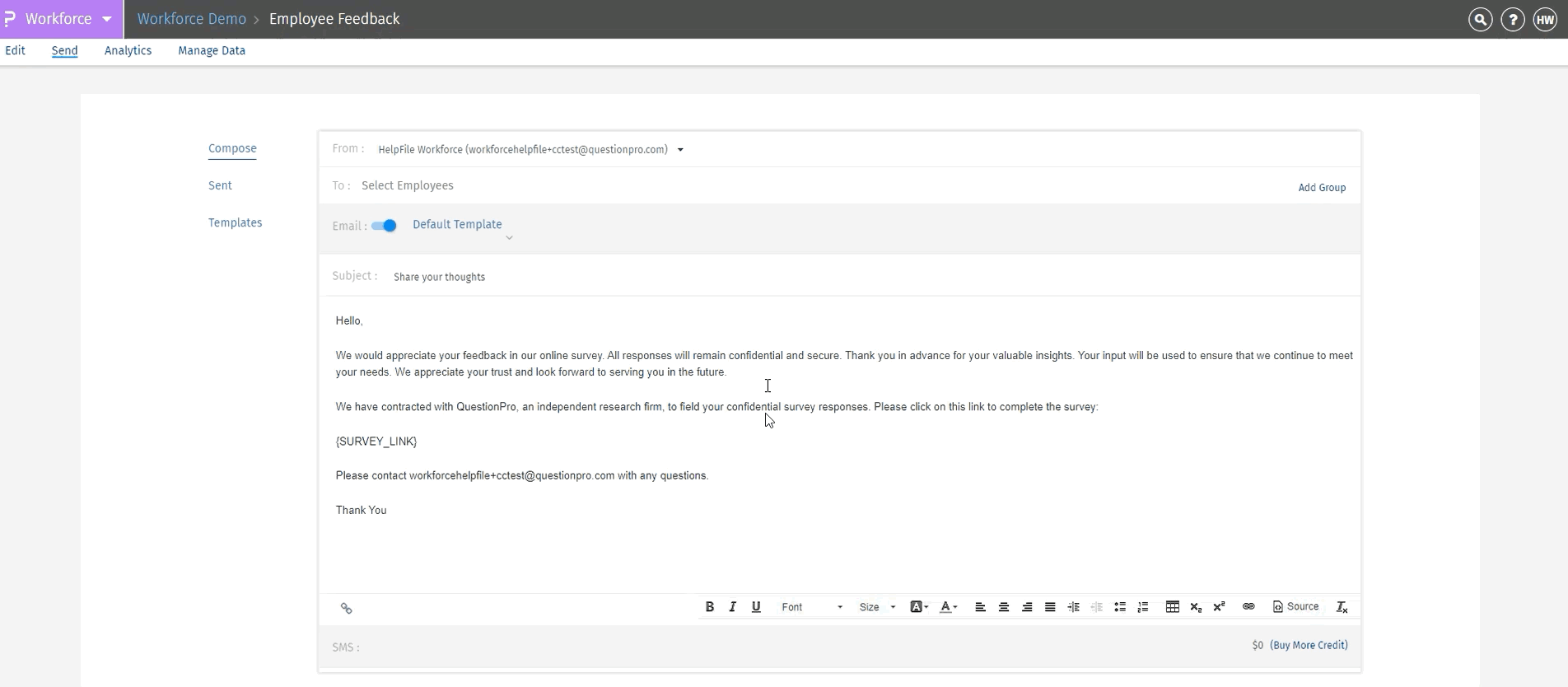 Click to download video
Click to download video
To Add a group:
- Go to: Login Workforce >> Select Survey >> Send >> Compose >> Add Group
- Set up Employee Filter pops up where you will see 2 options
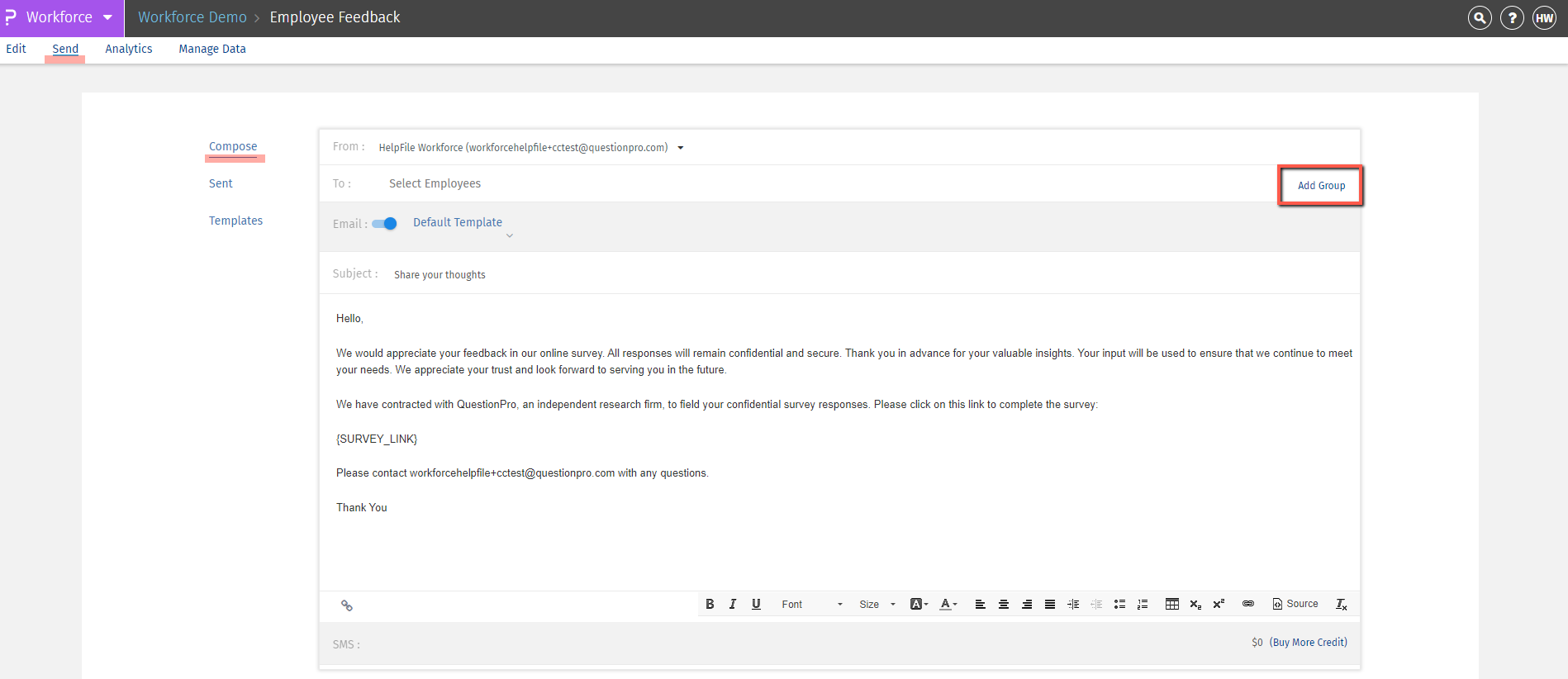
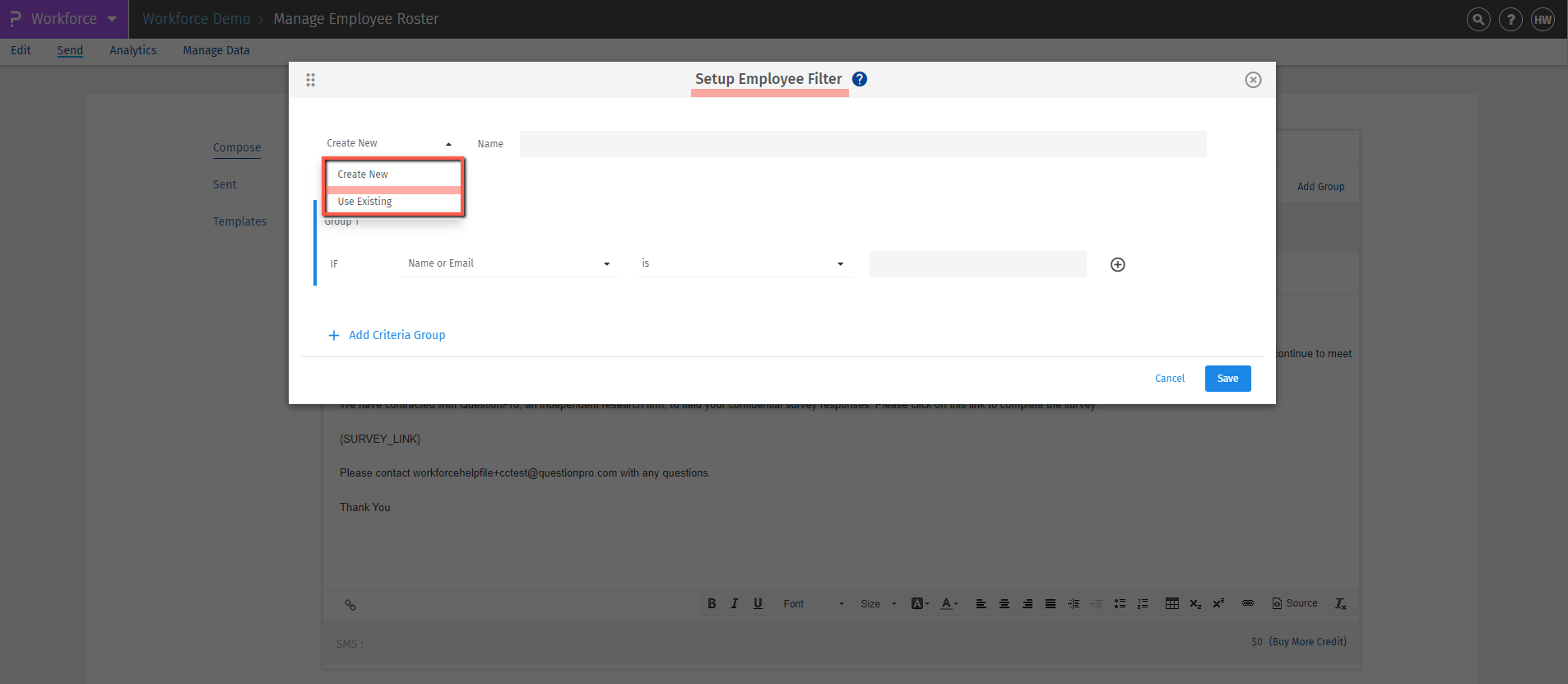
- To add a new specific group of targeted employees based on certain demographics, such as their team, location, or department. This helps you focus on particular groups for analysis or reporting.
- To create a new group, enter the criteria from the employee roaster that you want to filter for that group, then click 'Save.
- You can see that the system has created a separate group of 47 employees filtered from the employee roster. To deploy the survey invitation, just click on the 'Send' option.
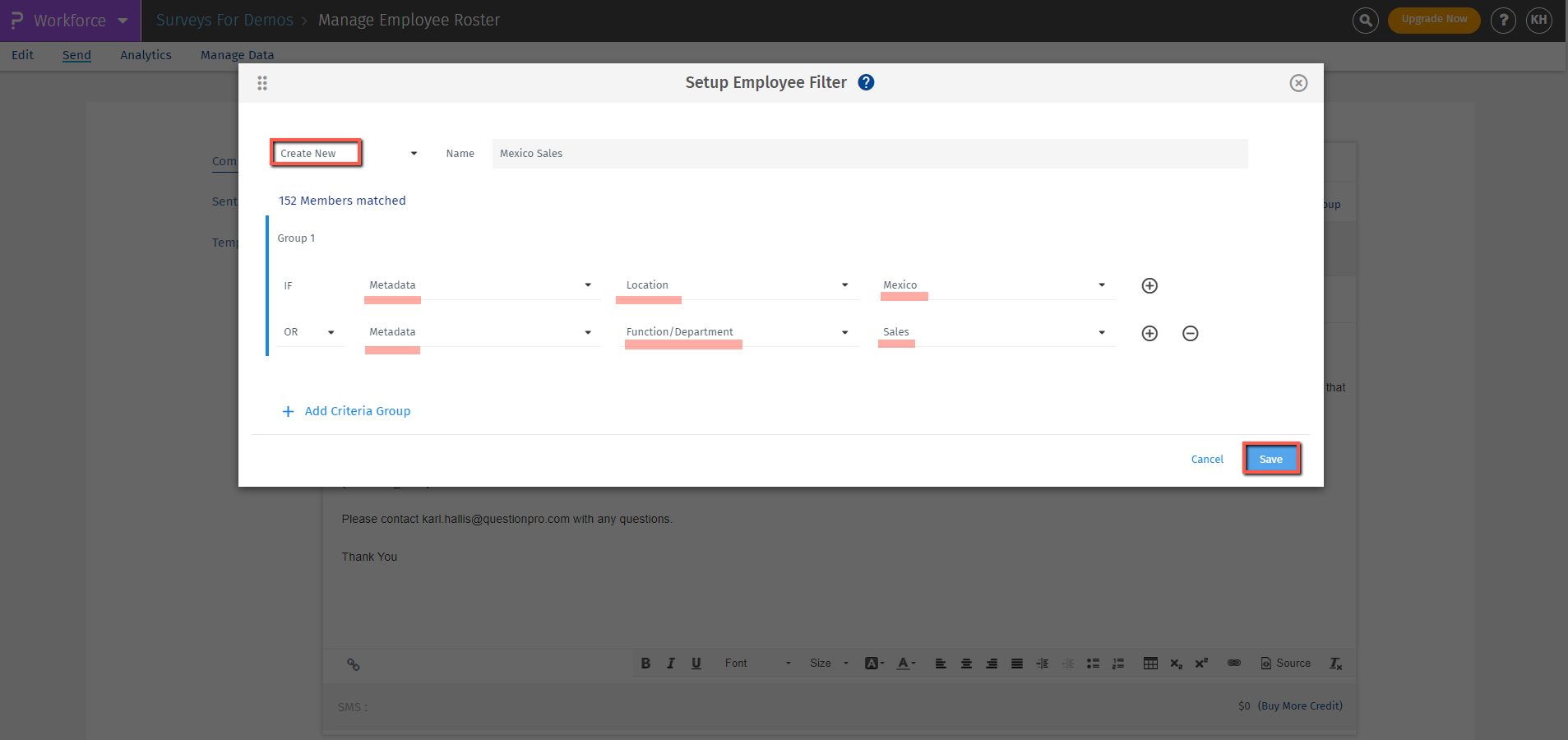
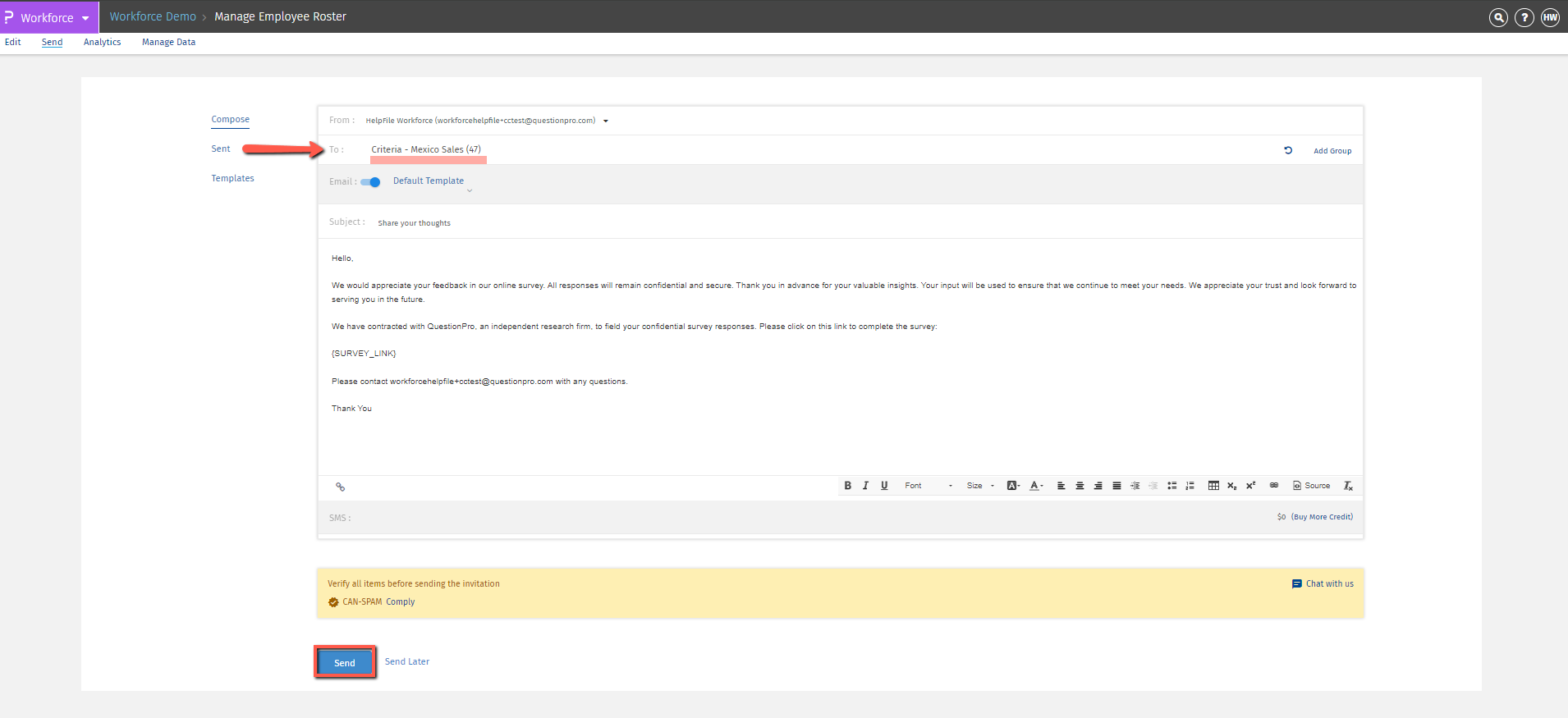
- Allows you to select and apply a group or filter that you set up earlier. This means you can reuse a filter you created before without having to set it up again.
- Click on “Add Group” and from the drop down select the “Use Existing” option.
- In the next drop-down menu, choose the pre-existing group where you want to send your survey invitation, then click "Save."
- You can see that the system has automatically selected the group of 17 employees that was previously created from the employee filter. To deploy the survey invitation, just click on the 'Send' option.
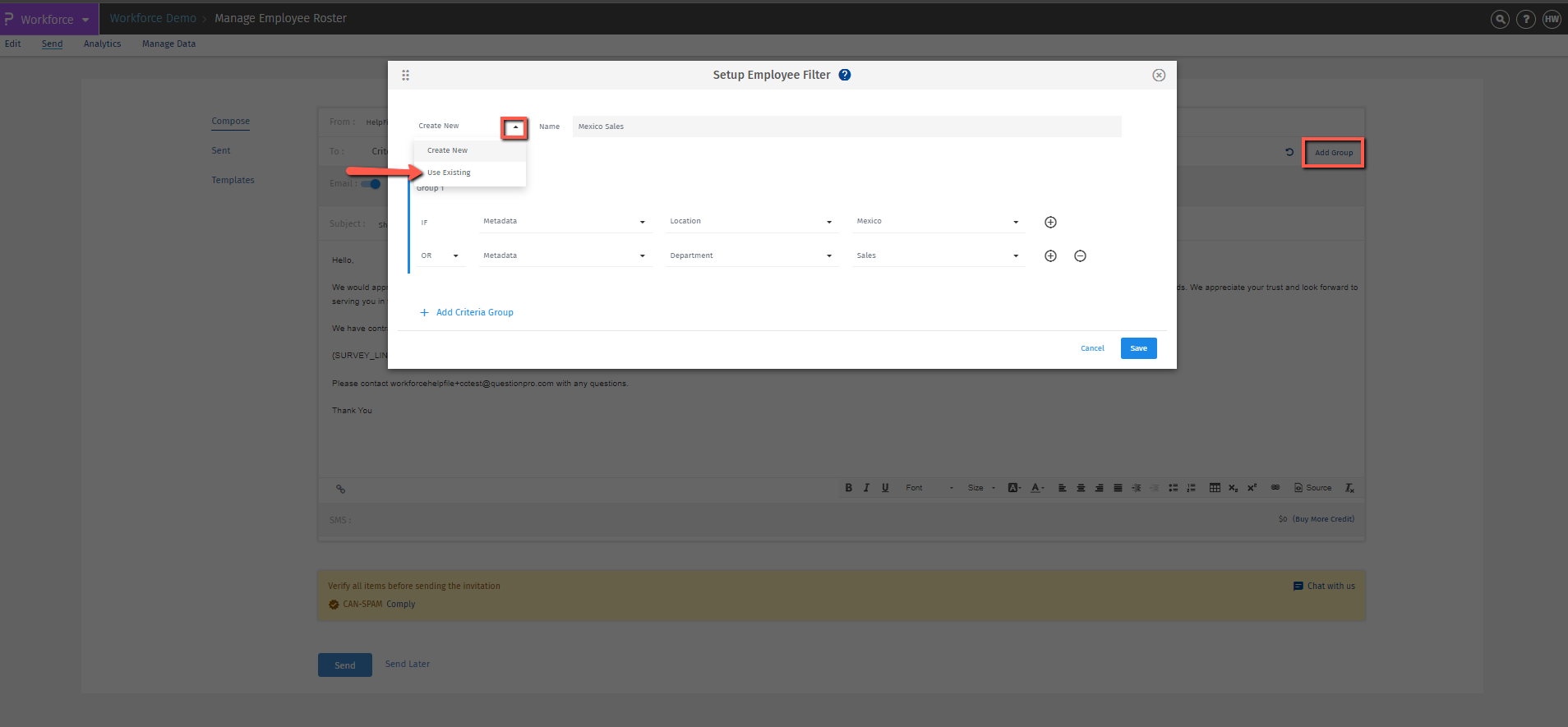
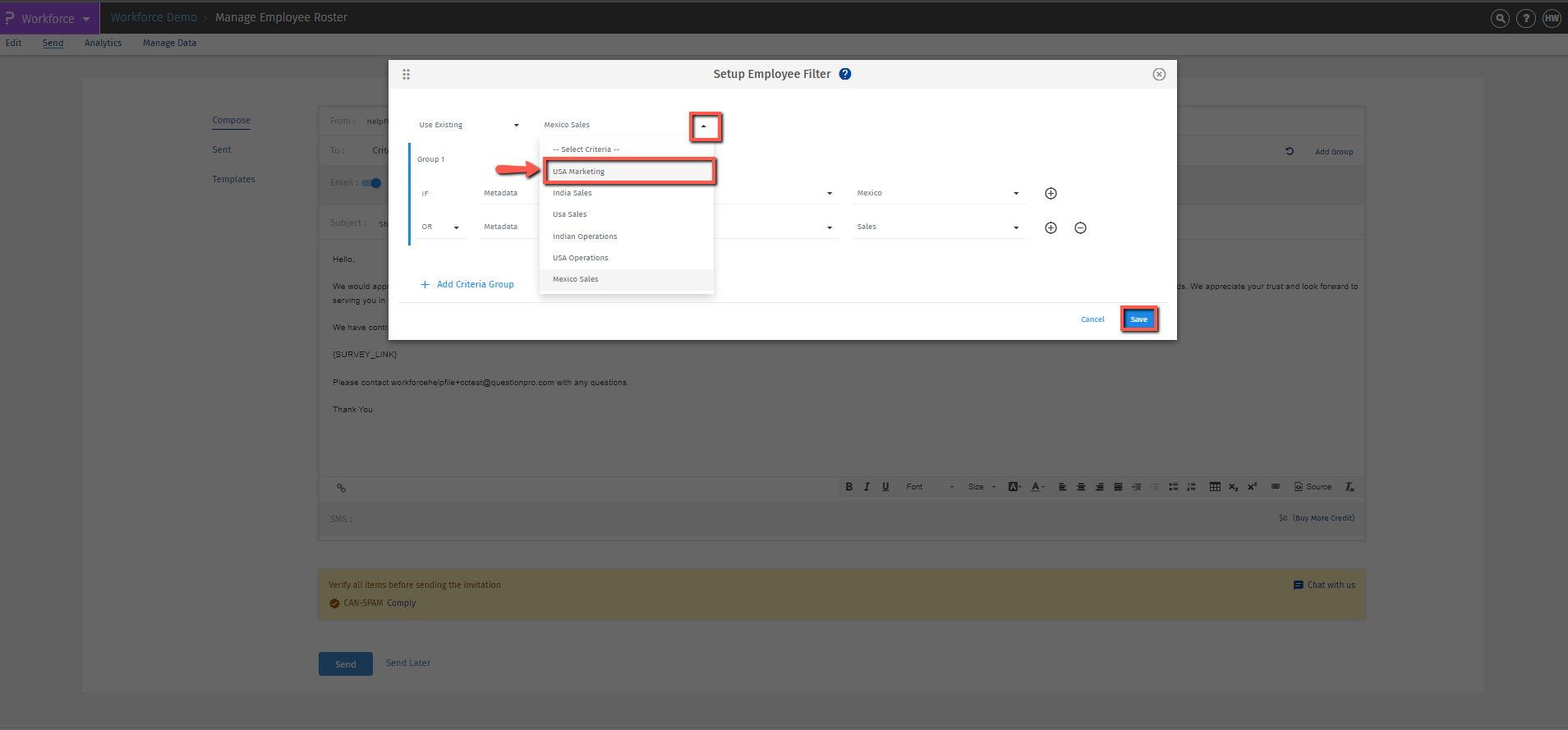
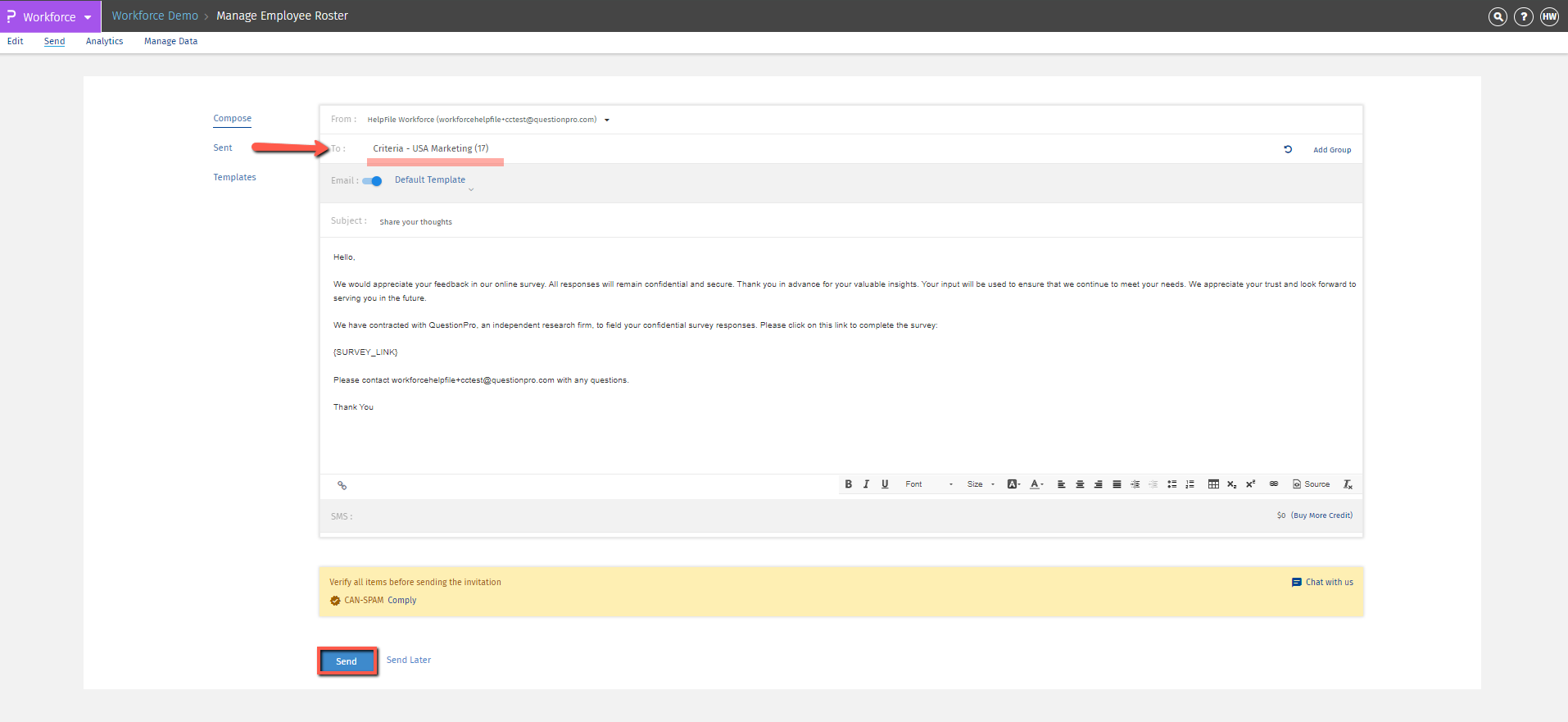
You may also be interested in...

