
- Survey Comparison
- Heatmap
- Anonymity Settings
- eNPS in Workforce Analytics Portal
- QxBot Assist in Workforce
- Notes Widget
- Text Analysis Widget
- Response rate
- Text Report
- Trend analysis widget
- Show/hide Markers and Building blocks
- Question Filter
- Single Question Widget
- Heatmap default
- Sentiment analysis
- Scorecard
- Driver analysis
- Scorecard: All options view
- Heatmap Custom Columns
- 360 feedback introductory text
- 360 feedback display configurations
- 360 feedback display labels
- Multi Level Priority Logic
- 360 Surveys- Priority Model
- 360 feedback - skip logic
- 360 feedback - show hide question logic
- 360 Survey Settings
- 360 feedback configuration
- Customize the validation text
- 360 Survey design
- 360-Reorder section
- 360 Section Type - Single Select Section
- 360 Delete Sections
- 360 Add Sections
- 360 section type - Free responses text section
- 360 Section Type - Presentations text section
- 360 Section-Edit Configurations
- 360 Survey- Languages
- Matrix section
Sentiment analysis
Create Sentiment Analysis widget :
- Click on Create New Widget> Text analysis
- Enter the Title and description (optional)
- Enable/Disable: A toggle switch will control the visibility of sentiment analysis results.
- Select the respective survey, deployment and question under the source Click on Create widget
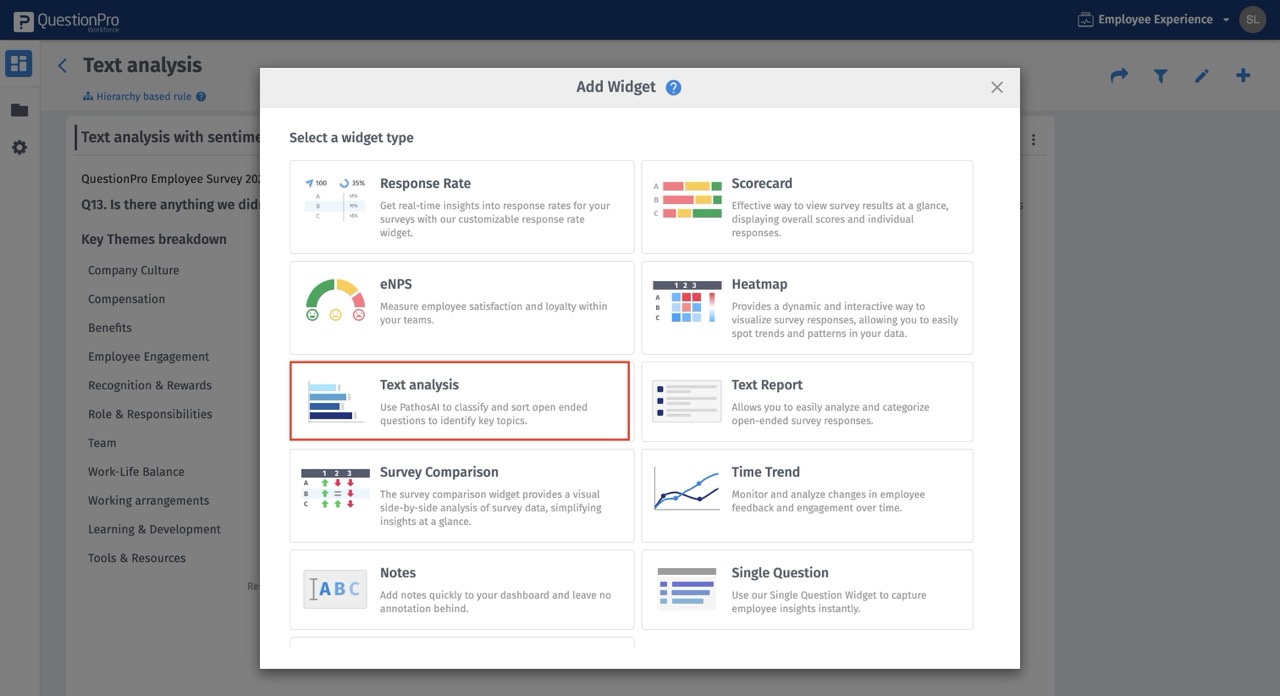
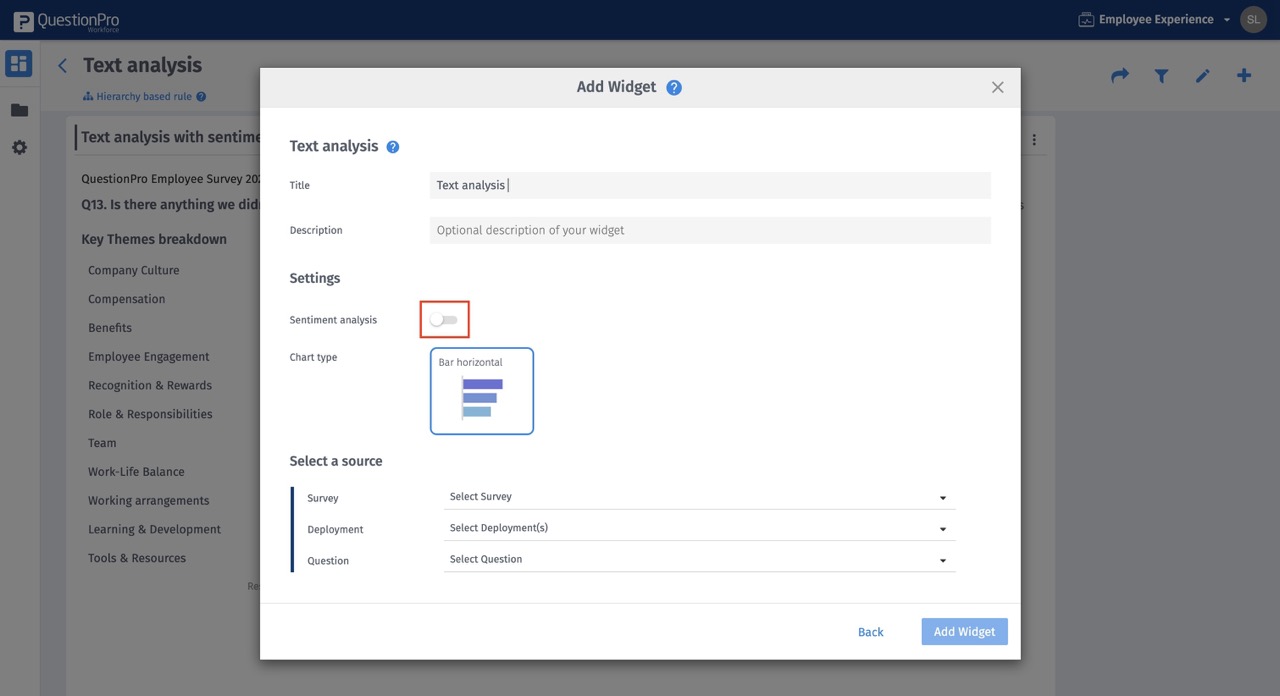
- Responses will be categorized by theme and assigned a sentiment based on that specific theme's context.
- A response will be assigned to one or more relevant themes based on its content.
- The total number of responses for each theme will be shown, along with positive, negative, and neutral labels for each theme.
- Specific concepts within each theme will be identified to provide more transparency and rich analysis behind the comment categorization.
- Overall Sentiment Total Count will likely not match with Themes Count: As Overall Sentiment is based on the sentiment of the whole response, but the themes are based on concepts tied to that specific theme, and multiple themes can appear in one comment. It’s possible for a single response to have multiple themes or not have any theme at all.
- Responses that do not match any defined theme will not be included in the theme distribution.
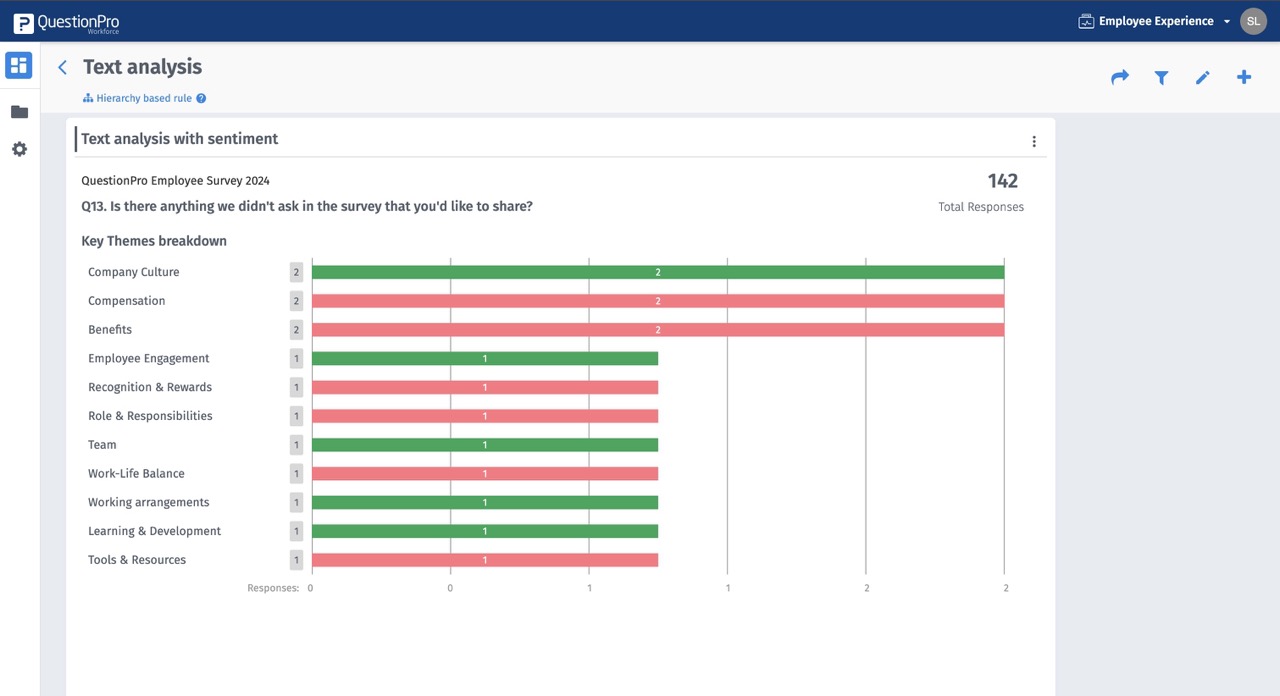
- Edit Widget - For editing the sentiment analysis widget - Menu Icon on the widget > Edit widget
- Duplicate widget- For duplicating the sentiment analysis widget - Menu Icon on the widget > Duplicate widget
- Delete widget- For deleting the sentiment analysis widget - Menu Icon on the widget > Delete widget
- User has the ability to choose if you want to see the raw number of responses in a widget or % under edit option
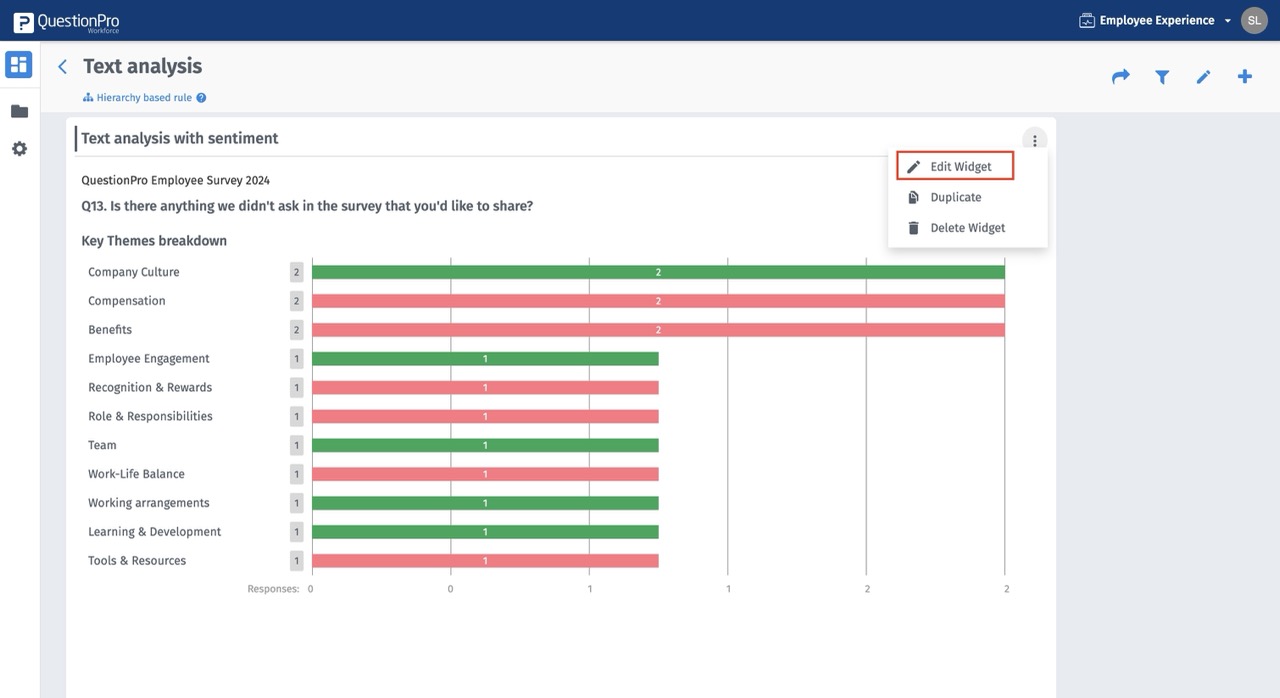
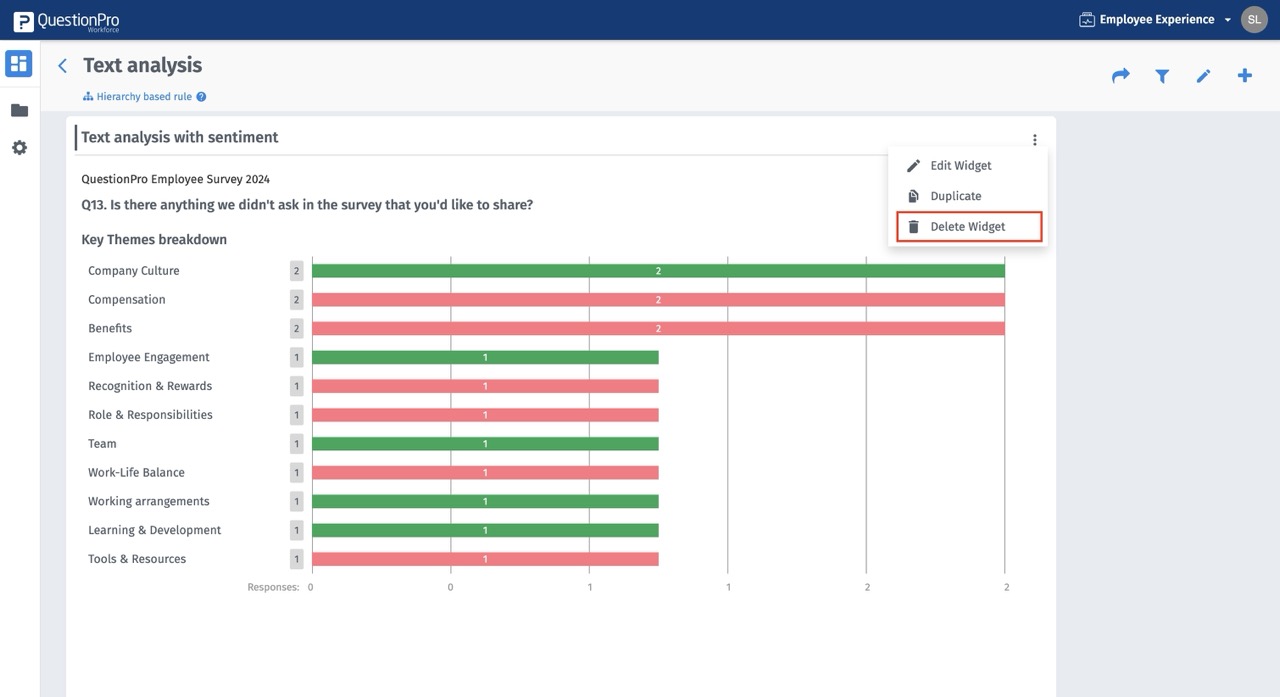
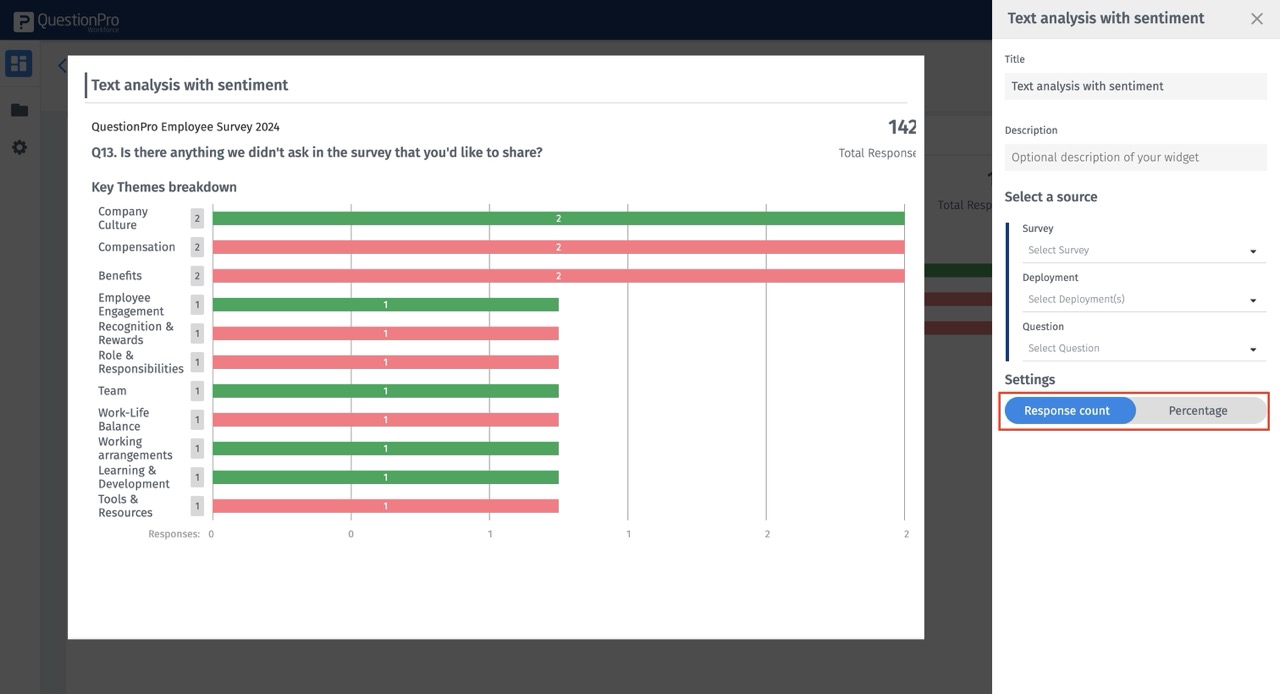
My manager is really difficult but I’m lucky that I’m a part of a great team and we help each other through everything.
Output :->- Overall Sentiment - Mixed
- Concept -> Opinion, Sentiment - Theme
- manager -> really difficult, || negative - Manager/Leader
- team -> great || positive - Team
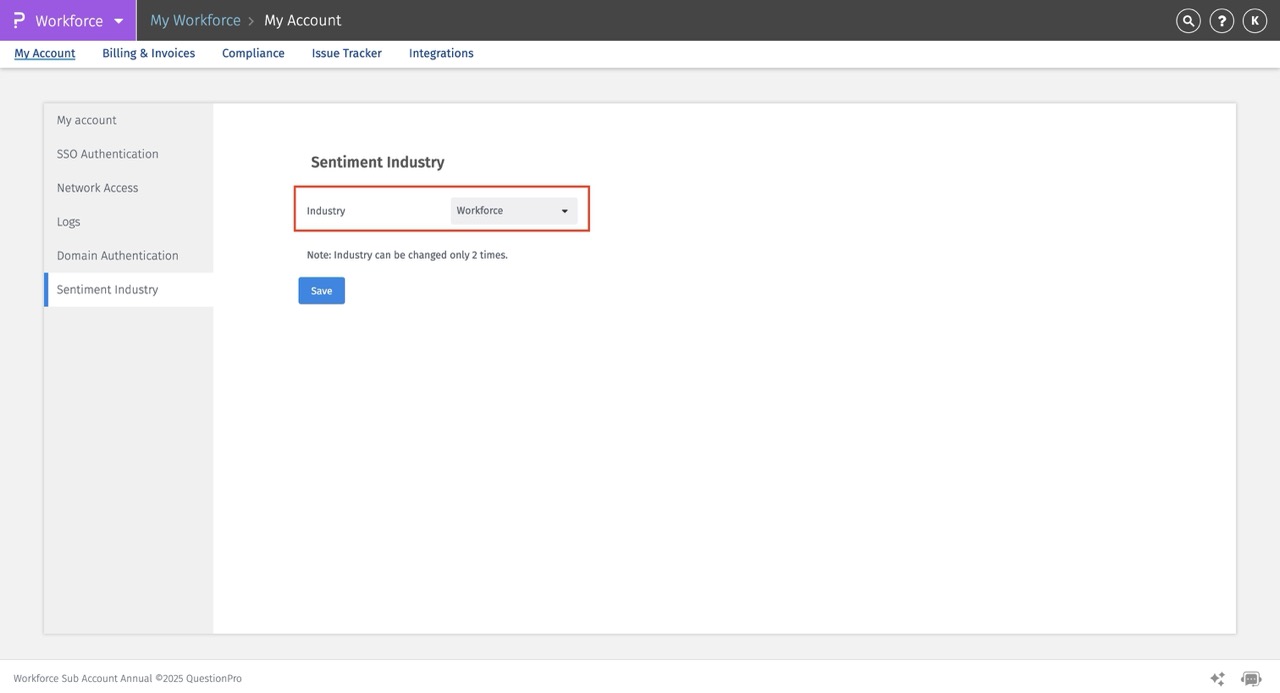
You may also be interested in...

