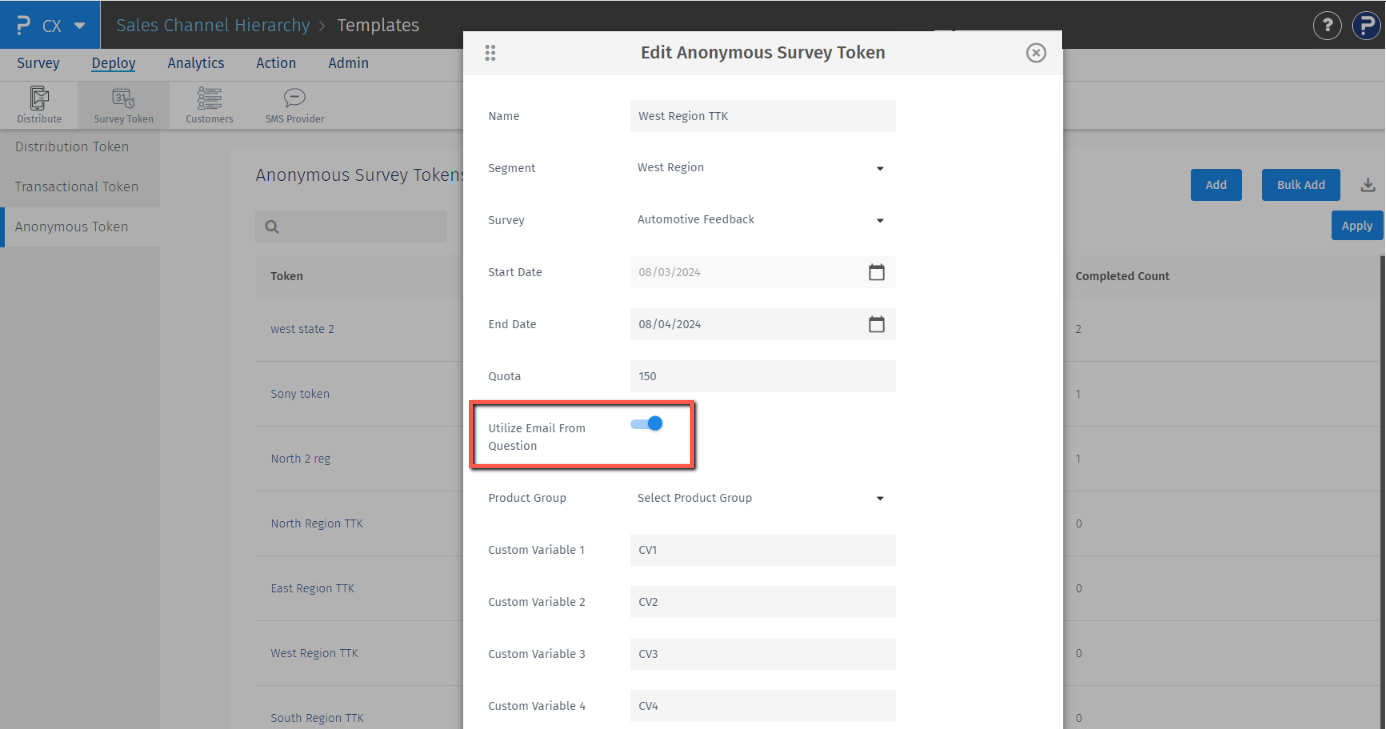- Custom Variable Widget
- Priority Matrix
- Heatmap Widget
- Grid Widget
- Weighted mean widget
- Comment List widget
- Widget Filters
- Ranking List Widget
- Distribution Chart
- NPS Widget
- Trend Widget
- Word Cloud Widget
- Cross tab widget
- KPI Comparison Widget
- Bubble chart
- Custom Metric Trend Chart
- Trend Comparison Widget
Anonymous tokens
Once you are logged in to your account, go to Deploy >> Survey Token >> Anonymous Token and click on the Add button provided.
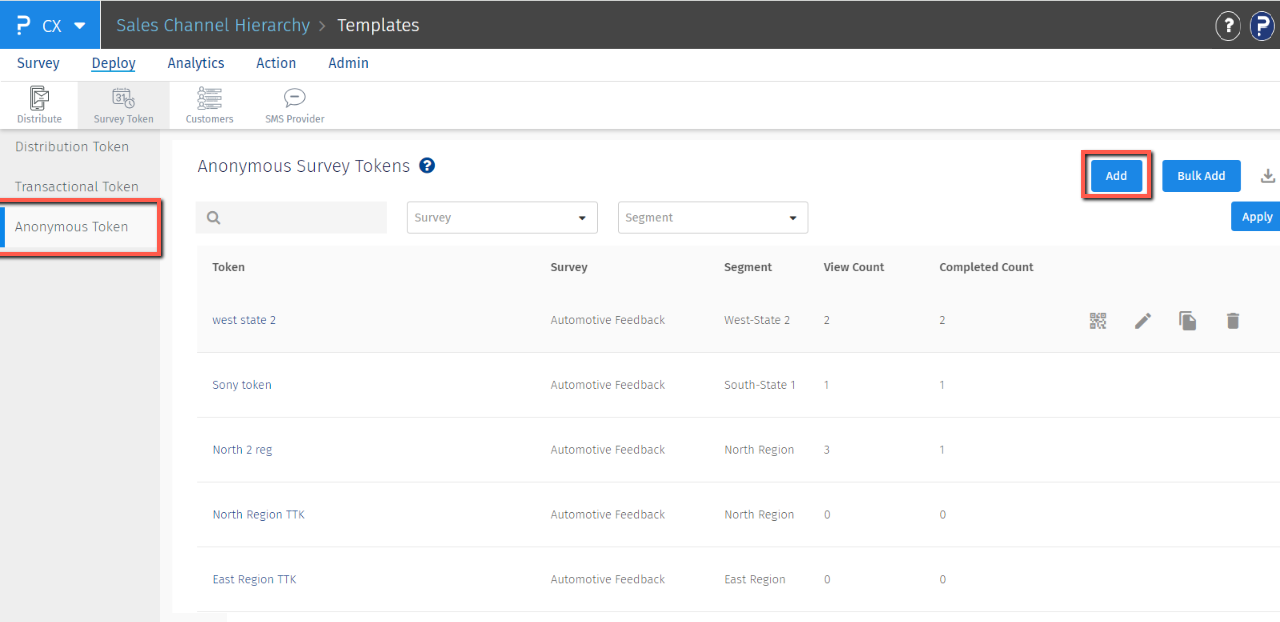 It will open a Add Anonymous Survey Token pop-up where you can enter the required details such as token name, segment for which you want to create the token, select the survey for which you want to create the token, enter the timeframe start-date end-date for which you want the token to be active along with other details and click on Save button.
It will open a Add Anonymous Survey Token pop-up where you can enter the required details such as token name, segment for which you want to create the token, select the survey for which you want to create the token, enter the timeframe start-date end-date for which you want the token to be active along with other details and click on Save button.
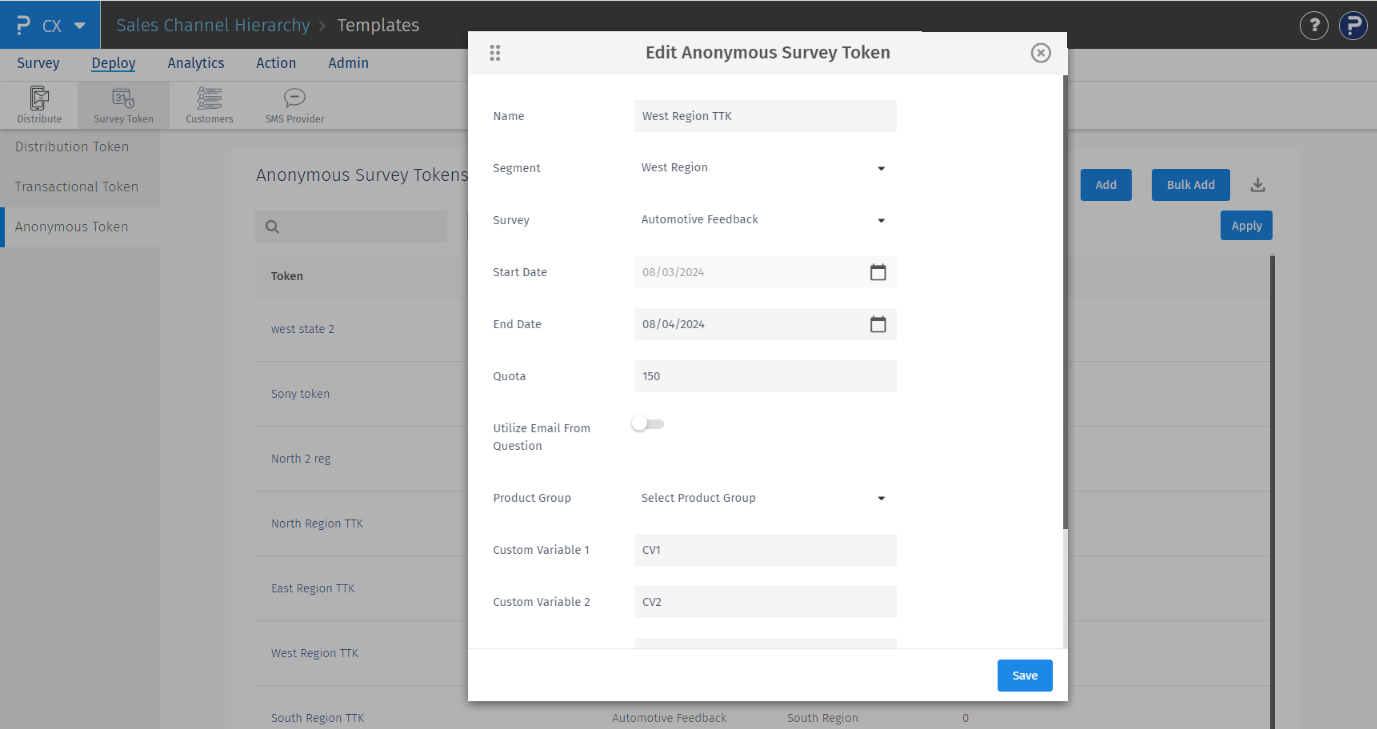 It will add the anonymous token to the tokens list.
It will add the anonymous token to the tokens list.
- Quota - Using this you can set the maximum number of responses to be taken using this token
- Product Group and Product - You can set the product group and product for which you want to take the responses
- Custom variables - 5 custom variables are supported using which you can pass additional information along with the token. This information will be saved in the respective custom variables in the response viewer table.
-
Utilize Email from Question - This option allows you to use the email address provided by the respondent in the survey as their designated contact for the response. It will also be utilized in other CX tools, such as Enhanced Closedloop Feedback, where the email will be used to generate tickets, enabling further actions to be taken.
By default it will be off.
 For this feature to be enabled, an email-type question must be included in the survey, as the system relies solely on this question type for configuration
For this feature to be enabled, an email-type question must be included in the survey, as the system relies solely on this question type for configuration
Click on the Bulk Add button provided within the Anonymous tokens. It will open a pop-up where you can download an Excel file format to upload the anonymous survey tokens in bulk.
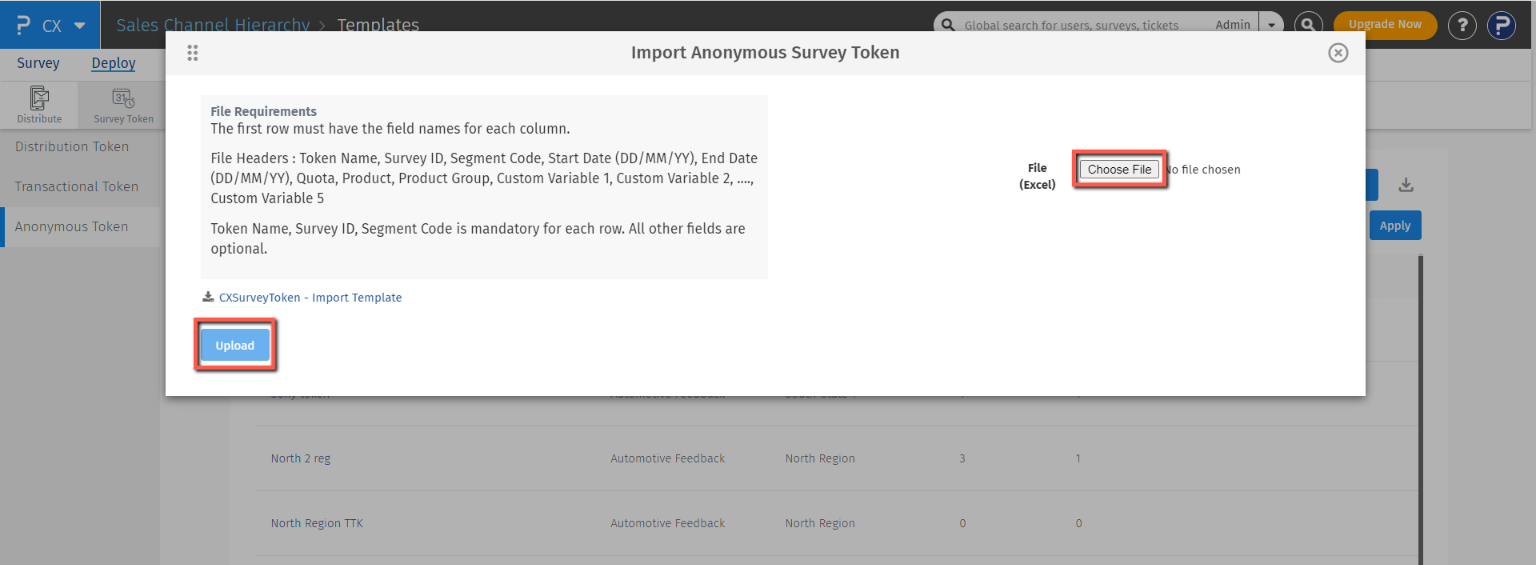 Once downloaded, you can enter all the requested details and save the file. Each row in the Excel file will be added as a separate token to the system. You can choose this file and press the Upload button which will upload this file to the system and create anonymous tokens based on the information present in the file.
Once downloaded, you can enter all the requested details and save the file. Each row in the Excel file will be added as a separate token to the system. You can choose this file and press the Upload button which will upload this file to the system and create anonymous tokens based on the information present in the file.
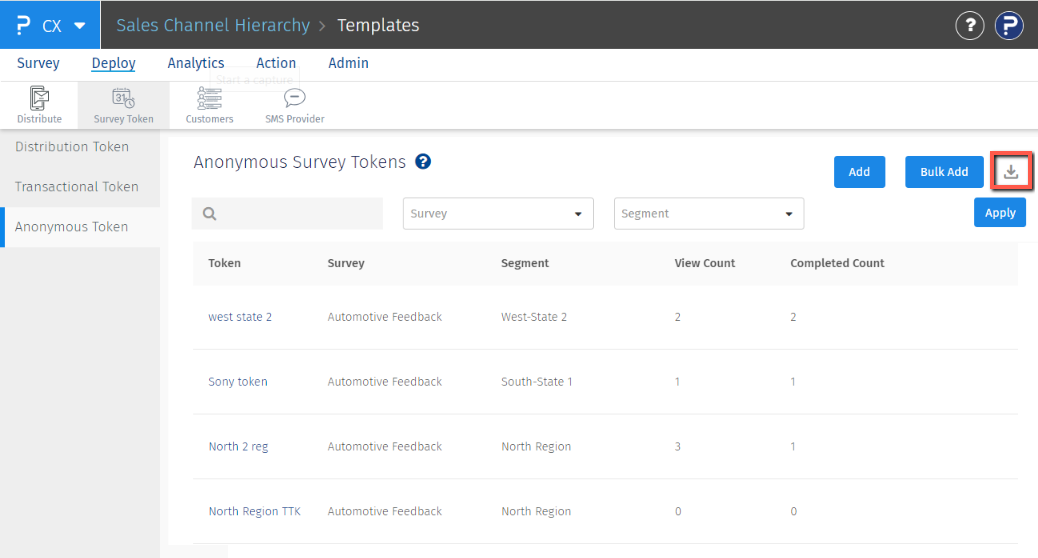 Yes, using the Download button provided in the platform you can download details of all the anonymous tokens present in the account. It will be downloaded in Excel file format with a dedicated column for the token URL.
Yes, using the Download button provided in the platform you can download details of all the anonymous tokens present in the account. It will be downloaded in Excel file format with a dedicated column for the token URL.
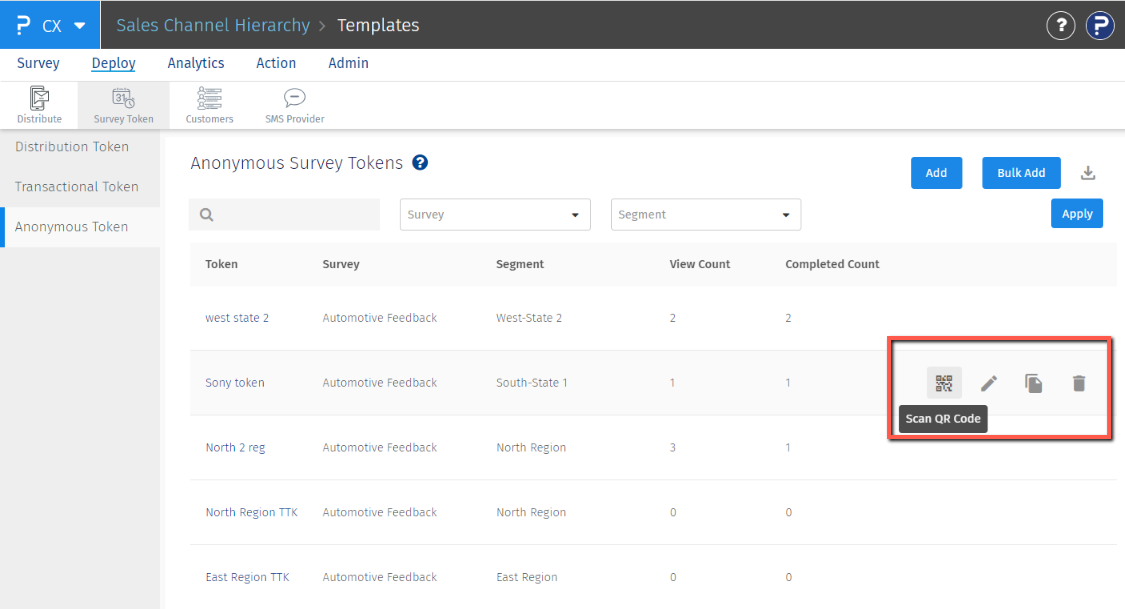 You can edit, or delete a survey token using the provided action buttons along with the survey token.
You can edit, or delete a survey token using the provided action buttons along with the survey token.
You can go into Raw Data to view the responses collected through anonymous link. In the Raw data, you will see the responses with the external reference Survey_Token.
No. If you edit or delete the token the previously collected responses will remain stored in the raw data.