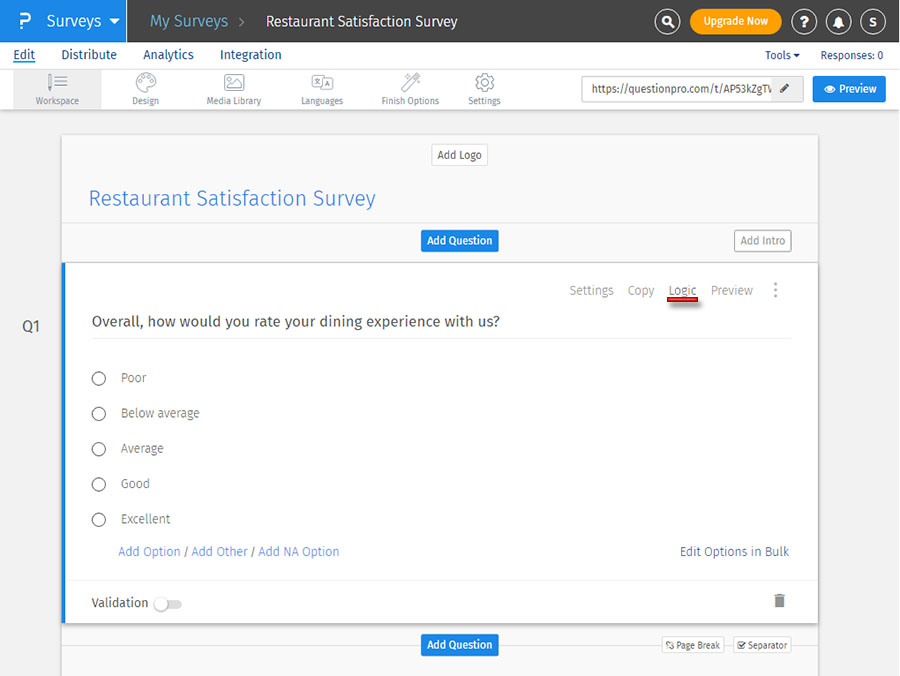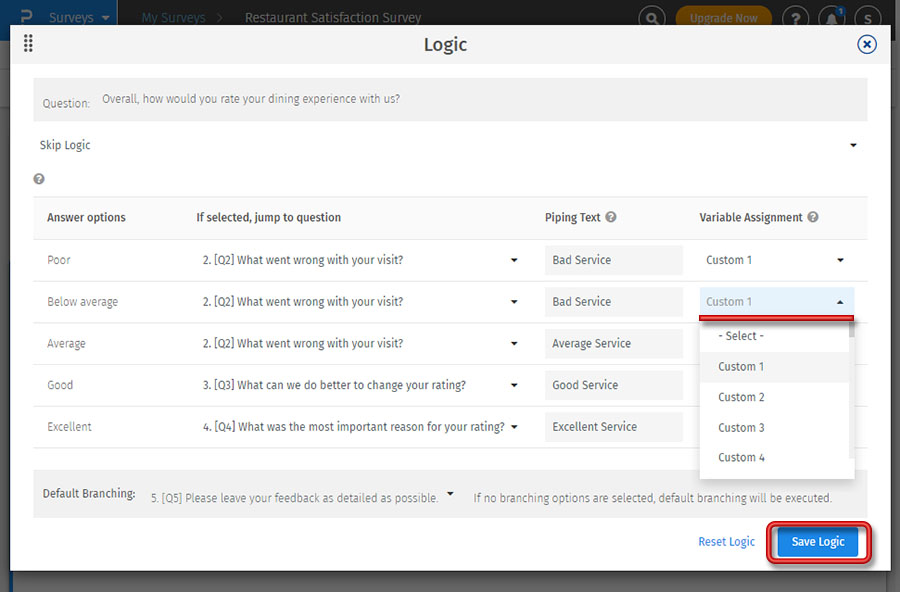ユーザーに利用しているインターネットサービスプロバイダーを尋ね、その選択に基づいてさらに追加の質問を行いたい場合を例に考えてみましょう。 これは、パイピングテキストを使用して、必要なテキストでカスタム変数を更新することで実現できます。 アンケートのカスタム変数を更新すると、複数ページにわたる回答をパイプ処理できるため便利です。 その後、変数用の正しいコードを使用して、アンケート内の任意の場所でこのカスタム変数を使用することができます。 設定手順は以下のとおりです。
- 次の手順:
- Login » Surveys » Edit » Question's Logic icon
- 各回答選択肢について、「ジャンプ先」の分岐場所を選択します。
- 各回答選択肢について、カスタム変数を選択します。
- ロジックの保存ボタンをクリックします。
- 単一回答(ラジオボタン)の質問では、各回答オプションで同じカスタム変数が選択されていることを確認してください。以下の画像のように、すべての回答オプションで「カスタム変数1」が選択され、パイプテキストで置き換えられる変数となります。
- 複数回答(チェックボックス)の質問では、各回答オプションで異なるカスタム変数を選択します。
選択したカスタム変数(複数可)が設定テキストで更新されます。この変数を後のアンケート質問で参照したり、カスタム変数に基づくロジックを設定することができます。
カスタム変数の更新にパイピングテキストを使用することは、多言語アンケートでは機能しません。
覚えておくべきこと:
- Eメールリストの情報を使用してマッピングしたいカスタム変数を念頭に置いてください。Eメールリストにアップロードした、またはアップロードする予定のカスタム変数に応じて、パイプテキストを割り当てる適切なカスタム変数の番号を選択する必要があります。例えば、メールアドレス、カスタム変数1(FirstName)、カスタム変数2(Last Name)、カスタム変数3(Department)の形式でEメールリストをアップロードした場合、パイプテキストがカスタム変数4に割り当てられていることを確認する必要があります。
- アンケートのカスタム変数を更新すると、メールアドレスとともにアップロードされたカスタム変数よりも優先されます。そのため、メールアドレスとともにカスタム変数1「${custom1}」としてカスタム変数をアップロードし、同じカスタム変数1がアンケートの途中で更新された場合、メールアドレス経由で渡された値は失われます。 メールアドレスのリストをアップロードし、そのメールアドレスのリストから使用するカスタム変数の数を数えた後に、パイピングテキストを使用して更新するカスタム変数を選択するのが良い方法でしょう。
- 2つの異なる質問で同じカスタム変数を更新しないようにしてください。カスタム変数には、最新の情報が上書きされ、以前のテキストが上書きされます。基本的には、カスタム変数にマッピングされた最新の情報が、カスタム変数に割り当てられた情報となります。アンケートをセットアップした後でEメールリストをアップロードする場合でも、回答はEメールリストのアップロードよりも後で収集されます。
- パイピング後に表示されるテキストを定義したい質問については、テキストを「パイピングテキスト(オプション)」フィールドに入力します。
- ユーザーが入力したテキストに基づいてテキストをパイピングしたい質問については、空欄のままにしておきます。
- 回答選択肢をそのまま表示したいクローズドエンド型の質問については、この場合も空欄のままにしておきます。
- アンケートをテストし、回答がどのように保存されるかを確認してから、アンケートを公開してください。
質問/回答オプション内のテキストをカスタム変数に置き換えるにはどうすればよいですか?利用可能な変数およびコードは何ですか?
以下の変数タグを使用できます。テキストを表示したい場所でこれらのタグを使用してください。
- ${custom1} カスタム変数1に保存されたデータに置き換わります
- ${custom2} カスタム変数2に保存されたデータに置き換わります
- ${custom3} カスタム変数3に保存されたデータに置き換わります
- ${custom4} カスタム変数4に保存されたデータに置き換わります
- ${custom5} カスタム変数5に保存されたデータに置き換わります
- ...
- ...
- ...
- 以下同様に、カスタム変数255まで
- ${custom255} カスタム変数255に保存されたデータに置き換えられます
外部参照変数とは?
外部参照変数は、アンケートにデータを渡すために使用できる別の変数です。外部参照変数(例:ext_ref)は、回答を回答者に結びつけるために使用されます。ID番号や、回答者を一意に識別できるその他のものをext_ref変数に割り当てることができます。結果が収集されると、ext_ref変数が取得され、その他のデータとともに保存されます。
独自のEメールプログラム/プロバイダーでext_ref変数を使用するには?
作成するアンケートにはすべて固有のURLが割り当てられます。アンケートデータとともに取得するその他のデータを含めるには、URLにext_refパラメータを追加するだけで済みます。例:
https://questionpro.com/t/AIZBjs6?ext_ref=xxxx
xxxxを回答者の固有IDに置き換えてください。
カスタマイズされたURLを使用しています。カスタマイズされたURLでext_ref変数を渡すには?
ext_refパラメータは、以下のフォーマットでURLとともに渡すことができます。
例:アンケートのURLは次のとおりです。https://test.questionpro.com
ext_refタグは次のとおり追加されます。https://test.questionpro.com/?ext_ref=xxxx
制限はありますか?
外部参照変数には最大64文字まで保存できます。
使用できる文字は英数字(A~Z、a~z、0~9)です。
アクセント記号付き文字や英語以外の言語の文字は保存されない場合があります。文字は英語に限定してください。
外部参照変数には#(シャープ)を使用できません。
ext_ref/カスタム変数にはカンマや引用符を使用しないことをお勧めします。
Eメール/リストマネージャーでext_refを使用するには?
Eメール/リスト管理インターフェースを使用してEメールを送信する場合は、アンケートの招待メールに次のタグを追加してください:
<SURVEY_LINK>&ext_ref=xxxx
<ANONYMOUS_SURVEY_LINK>&ext_ref=xxxx
& 変数は、自動的にローデータに取得されます。
注: メール統合タグは、回答者のメールアドレスを追跡する際に、Eメールリスト管理で使用される特別な変数です。 メール統合タグの最後に &ext_ref=xxxx を追加するだけです。