- Galería de imágenes
- Número de preguntas por encuesta
- Creando una encuesta desde un documento de MS Word
- Como editar encuestas en vivo
- Survey blocks
- Aleatorizador de bloques de encuestas
- Question randomization
- Scale Library
- ¿Qué son las pruebas monádicas?
- ¿Qué son las pruebas monádicas secuenciales?
- Soporte de extracción para tipos de preguntas del selector de imágenes
- ¿Qué son las pruebas de comparación?
- Mensajes de validación personalizados
- Generador de encuestas con QxBot
- Opciones de vista previa de la encuesta
- Testing Send
- Add Questions From a Document
- Standard question types
- Advanced question types
- Multiple choice question type
- Text question- comment box
- Matrix multi-point scales question type
- Pregunta de orden de rango
- Pregunta de calificación de emoticones
- Image question type
- Date and time question type
- CAPTCHA question type
- Net Promoter Score question type
- Van Westendorp
- Choice modelling questions
- Side-By-Side matrix question
- Predictive answer options
- Presentation text questions
- Multiple choice: select one
- Multiple choice: select many
- Temporizador de página
- Contact information question
- Matrix multi-select question
- Matrix spreadsheet question
- Pregunta de clasificación de tarjetas cerradas
- Flex Matrix
- Text Slider Question Type
- Pulgares arriba / abajo
- Rank Order - Drag and Drop
- Pregunta de Matriz Bipolar con escala deslizante
- Bipolar Matrix Likert Scale
- Gabor Granger
- Firma digital verificada
- Star Rating Question Type
- Push to social
- Attach Upload File Question
- Constant Sum Question
- Información sobre vídeos
- Conexión de plataforma
- TubePulse
- Clasificación de tarjetas abiertas
- Mapas Interactivos
- LiveCast
- Homunculus question type
- Communities Recruitment
- tipo de respuesta
- Reorder questions
- Question tips
- Text box next to question
- Adding other option
- Matrix question settings
- image-rating-settings
- Scale options for numeric slider question
- Constant sum question settings
- Setting default answer option
- Exclusive option for multiple choice questions
- Making a question required - validation
- Bulk validation
- Remove validation message
- Question separators
- Question code
- Page breaks in survey
- Survey introduction with acceptance checkbox
- Validación de expresiones regulares
- Question Library
- Embed Media
- Posición de inicio del control deslizante
- Pantalla de respuesta Volteo alternativo
- Matriz - Modo de enfoque automático
- Validaciones de texto
- Configuración de entrada numérica: hoja de cálculo
- Grupos de respuesta
- Preguntas ocultas
- Formato de moneda del separador decimal
- Permitir varios archivos: adjuntar/cargar tipo de pregunta
- Cuadro de texto: tipo de entrada de teclado
- Bucear profundo
- Answer Display Order
- Colores alternados
- Conjoint Best Practices
- Multi-media file limits
- Conjoint Prohibited Pairs
- Text question settings
- Add logo to survey
- Custom theme using CSS
- Auto-advance
- Progress bar
- Automatic question numbering option
- Enabling social network toolbar
- Print or download survey
- Tema accesible
- Atrás | Salir - Botones de navegación - ¿cómo hacerlo?
- Diseño de la encuesta
- Visual Display Mode
- URL del espacio de trabajo
- Diseño clásico
- Display Settings
- Browser Title
- Survey Navigation Buttons
- Focus Mode
- Telly Integration
- Telly Integration
- Lógica de salto
- Lógica de ramificación compuesta
- Compound or delayed branching
- Dynamic quota control
- Texto dinámico - caja de comentarios
- Lógica de extracción
- Lógica de mostrar / ocultar pregunta
- Mostrar / ocultar dinámico
- Lógica de scoring
- Net promoter scoring model
- Piping text
- Encadenamiento de encuestas
- Looping
- Ramificación al finalizar una encuesta
- Logic operators
- Lógica N de M seleccionada
- Referencia de sintaxis lógica de JavaScript
- Block Flow
- Bloque de looping
- Scoring Engine: Syntax Reference
- Extraiga siempre y nunca extraiga la lógica
- Matrix Extraction
- Locked Extraction
- Actualización dinámica de variables personalizadas
- Advanced Randomization
- Custom Scripting Examples
- Custom Scripting
- Survey Logic Builder - AI
- Survey settings
- Guardar y continuar
- Anti Ballot Box Stuffing (ABBS) - disable multiple responses
- Deactivate survey
- Admin confirmation email
- Action alerts
- Survey timeout
- Finish options
- Spotlight report
- Print survey response
- Search and replace
- Survey Timer
- Allowing multiple respondents from the same device
- text-input-size
- Admin Confirmation Emails
- Fecha de cierre de la encuesta
- Datos de ubicación del encuestado
- Modo de revisión
- Revisar, editar e imprimir respuestas
- Geo coding
- Barra de progreso clásica | QuestionPro Help Center
- Limitación de respuestas
- Verificación de edad
- Herramientas - Opciones de encuesta
- Live survey URL
- Customize survey URL
- Create email invitation
- Personalizing emails
- Email invitation settings
- Email list filter
- Email list filter
- Survey reminders
- Export batch
- Email status
- Spam index
- Send surveys via SMS
- Phone & paper
- Adding responses manually
- Precios de SMS
- Embedding Question In Email
- Eliminar listas de correo electrónico
- Distribución de encuestas multilingües
- Mejores prácticas para envíos de correo electrónico
- SMTP
- Dirección de correo electrónico de respuesta
- Domain Authentication
- Solución de problemas de entrega de correo electrónico
- QR Code
- Email Delivery and Deliverability
- Offline app themes
- Loop survey
- Mobile app
- Kiosk mode
- Synchronize app data
- Print PDF on offline app
- Device audit
- Variables del dispositivo
- Sincronización de respuestas
- Hardware del dispositivo
- Detección de rostros en modo quiosco
- text-to-speech
- Notificación de inserción
- Buenas prácticas en la App Offline
- Survey Dashboard - Report
- Overall participant statistics
- Dropout analysis
- Banner tables
- Análisis TURF
- Análisis de tendencias
- Correlation analysis
- Survey comparison
- Gap analysis
- Mean calculation
- Weighted mean
- Spider chart
- Análisis de conglomerados
- Dashboard filter
- panel de datos
- Opciones de descarga - Panel de control
- Análisis de puntos calientes
- Heatmap Analysis
- Orden de clasificación ponderado
- Opciones de respuesta de agrupación de tabulación cruzada
- Pruebas A/B en encuestas QuestionPro
- Data Quality
- La calidad de los datos termina
- Gráfico de mapa de calor de matriz
- Prueba de proporciones de columnas
- Identificador de respuesta
- TURF Reach Analysis
- Bulk Edit System Variables
- Ponderación - Eliminar el sesgo de la muestra
- Diseños de análisis conjoint
- Conjoint part worths calculation
- Importancia del análisis Conjoint
- Conjoint profiles
- Market segmentation simulator
- Conjoint brand premium and price elasticity
- What is MaxDiff scaling
- MaxDiff settings
- anchored-maxdiff
- MaxDiff FAQ
- Maxdiff resultados
- Conjoint calculations and methodology
- Automatic email report
- Calidad de los datos: respuestas modeladas
- Calidad de los datos: palabras sin sentido
- Import external data
- Download center
- Consolidate report
- Delete survey data
- Calidad de los datos: todas las casillas seleccionadas
- Exporting data to Word, Excel or Powerpoint
- Scheduled reports
- Dataset
- Notification Group
- unselected-checkbox-representation
- Fusionar datos 2.0
- Deteccion de plagios
- Datos de ubicación basados en IP
- SPSS Export
- Nombre de variable de SPSS
- Update user details
- Update time zone
- Business units
- Add Users
- Usage dashboard
- Single user license
- License restrictions
- Inicio de sesión
- Software support package
- Correo electrónico de bienvenida
- Roles de usuario personalizados
- Agregar usuarios de manera masiva
- Two-Factor Authentication
- Programa de referencia de asociaciones de agencias
- Límites de respuesta
- Network Access
- Changing ownership of the survey
- Unable to access Chat support
- Navigating QuestionPro Products
Configuración de Okta- SSO con QuestionPro
Okta Identity Cloud es una plataforma de gestión de identidades y accesos (IAM) basada en la nube que ayuda a las organizaciones a gestionar de forma segura la autenticación de usuarios, la autorización y la gestión del ciclo de vida en aplicaciones, dispositivos y API. Proporciona soluciones para la identidad de la fuerza laboral utilizando Inicio de Sesión Único (SSO), Autenticación Multifactor, Gestión del Ciclo de Vida (Aprovisionamiento) y más.
Okta se integra con miles de aplicaciones (como Microsoft 365, Salesforce, AWS y Google Workspace) y es ampliamente utilizado por las empresas para mejorar la seguridad y la experiencia del usuario, al tiempo que reduce los gastos generales de TI.
Siga los pasos a continuación para conectar Okta con QuestionPro usando SAML 2.0:
- Inicie sesión en su cuenta de Okta y cree una nueva aplicación haciendo clic en Crear Integración de Aplicación en la pestaña Aplicaciones.
- Seleccione el botón de radio SAML 2.0. Haga clic en Siguiente.
- Ahora ingrese el nombre de su aplicación y suba el logotipo en Configuración General de la aplicación, luego haga clic en Siguiente.
- Para obtener la URL de Inicio de Sesión Único, vaya a su Cuenta de QuestionPro Ícono de Perfil de Usuario >> Mi Cuenta >> Autenticación SSO. Verá la URL de ACS, que es una URL de Inicio de Sesión Único. Copie esa URL para uso futuro.
- Ahora, en Configurar SAML, pegue la URL de ACS en Inicio de Sesión Único y URL de Audiencia (identidad de SP).
- Seleccione el primer botón de radio (Esta es una aplicación interna que hemos creado) en la pestaña Comentarios. Luego haga clic en Finalizar.
- Ahora su aplicación será creada y podrá ver la pestaña de Inicio de Sesión, donde encontrará la URL de Metadatos Copiar URL.
- Suba esta URL de Metadatos en su cuenta de QuestionPro en Mi Cuenta >> Autenticación SSO. Seleccione URL de Metadatos en Tipo de Configuración, pegue la URL aquí y haga clic en Guardar Cambios.
- Ahora su cuenta de Okta está conectada con su cuenta de QuestionPro. Asigne usuarios a su aplicación haciendo clic en “Asignar a Personas” en la pestaña Asignaciones de su Aplicación.
- En la ventana emergente Asignar a Usuarios, haga clic en el botón Asignar frente al nombre del usuario.
- Edite el Nombre de Usuario del usuario y haga clic en Guardar y Regresar.
- Ahora vaya a la encuesta que desea distribuir usando Okta SSO. Editar >> Configuración >> Seguridad >> Seleccionar (Nombre de la Organización) SAML y haga clic en guardar cambios. Ahora intente probar la encuesta usando la URL de la encuesta, lo llevará a su página de inicio de sesión de Okta.
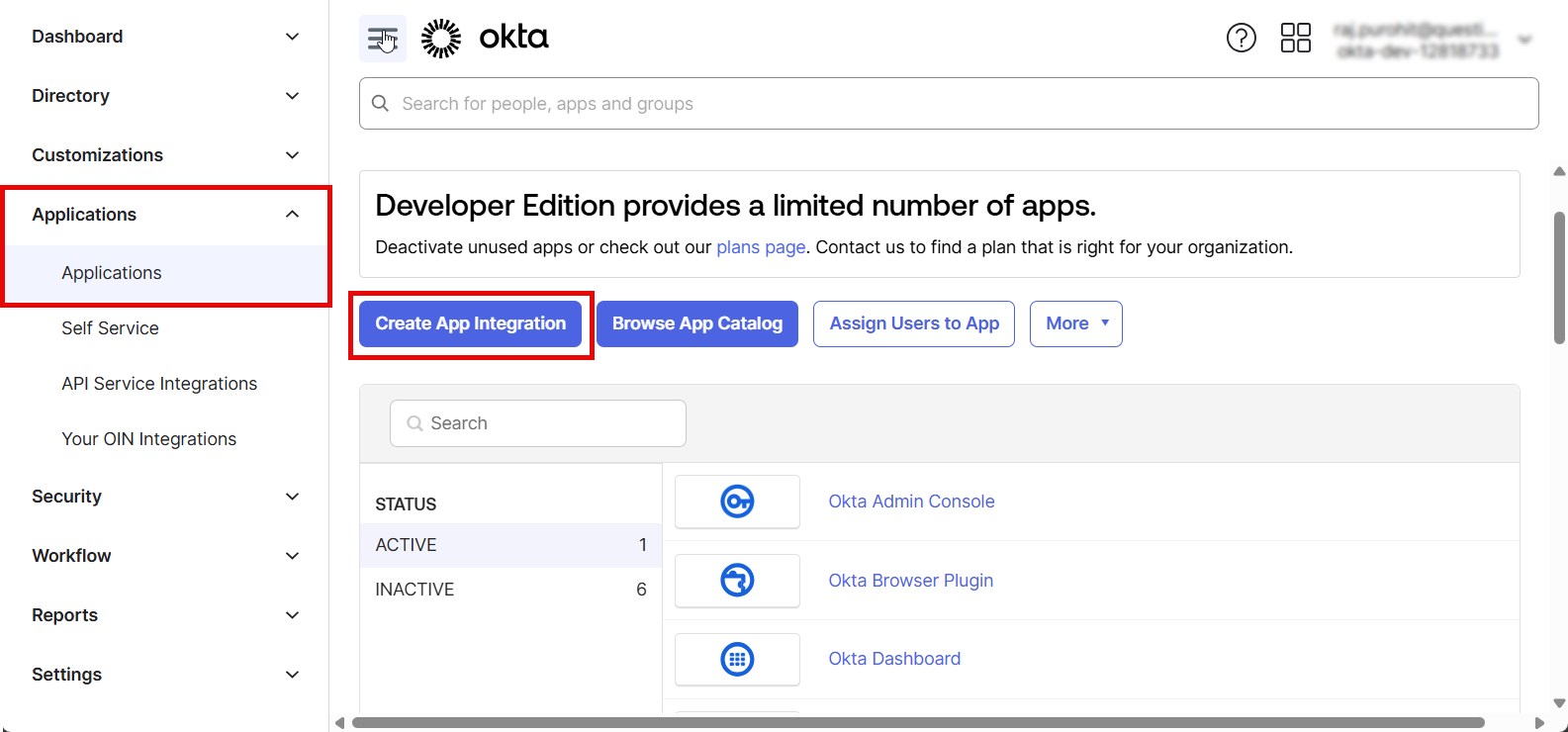
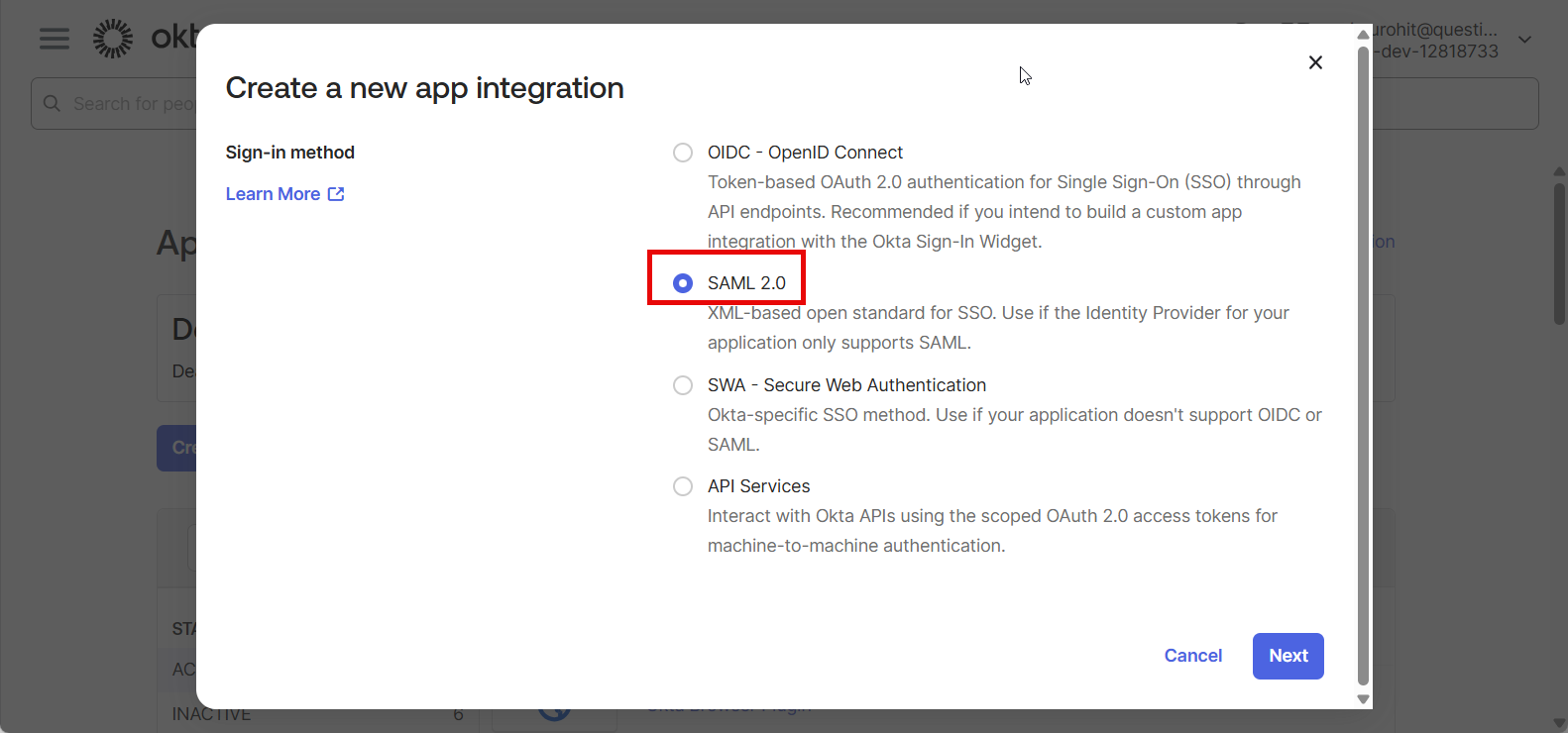
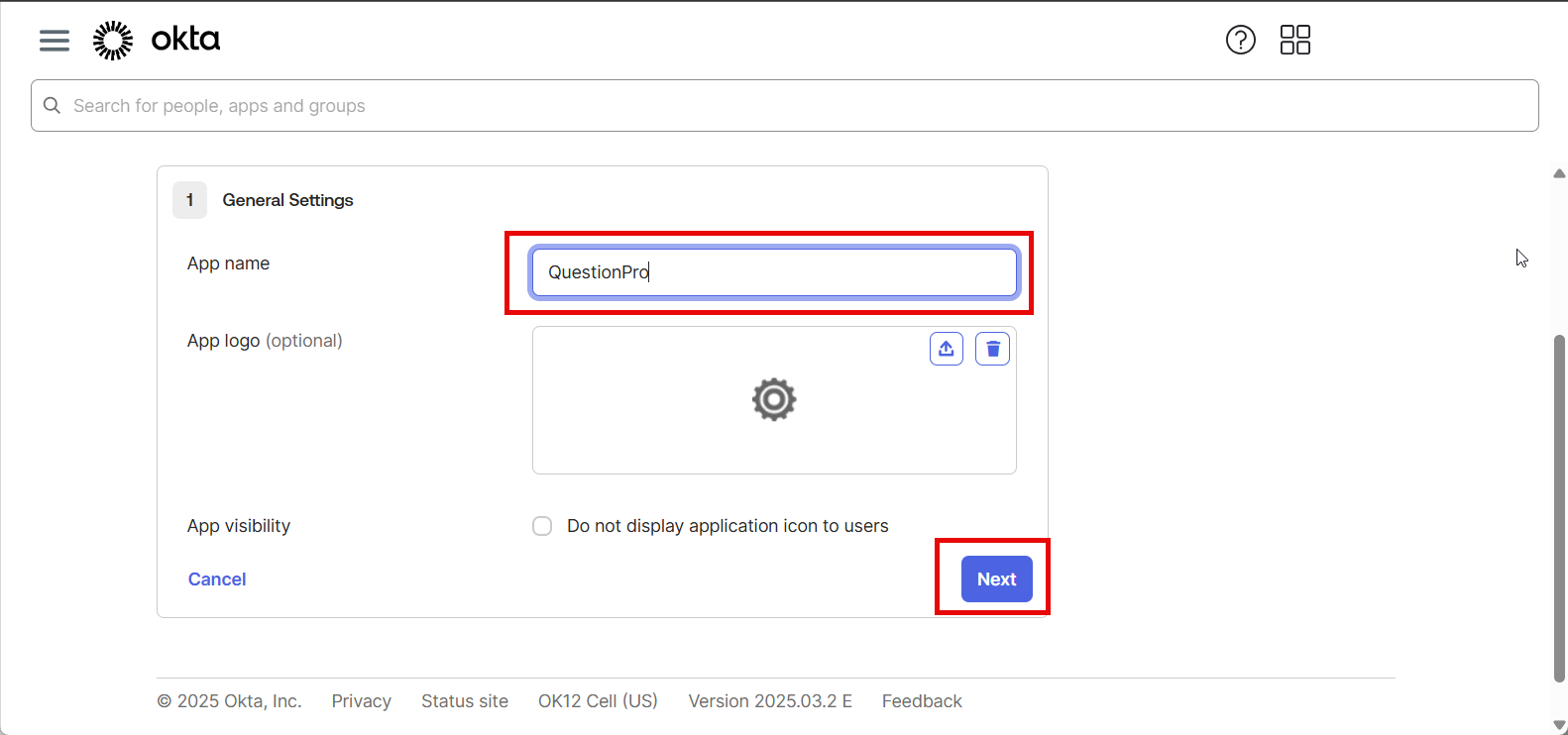
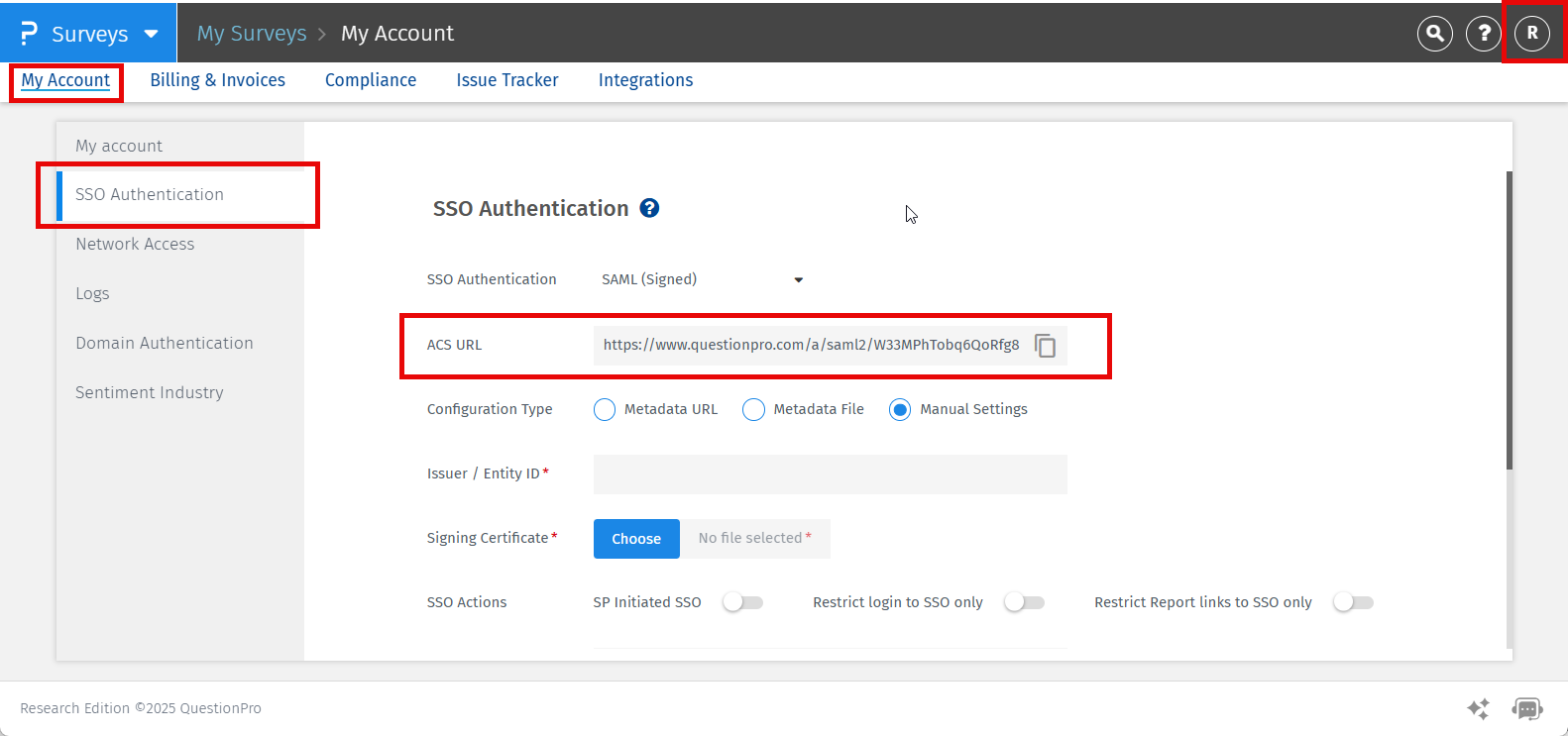
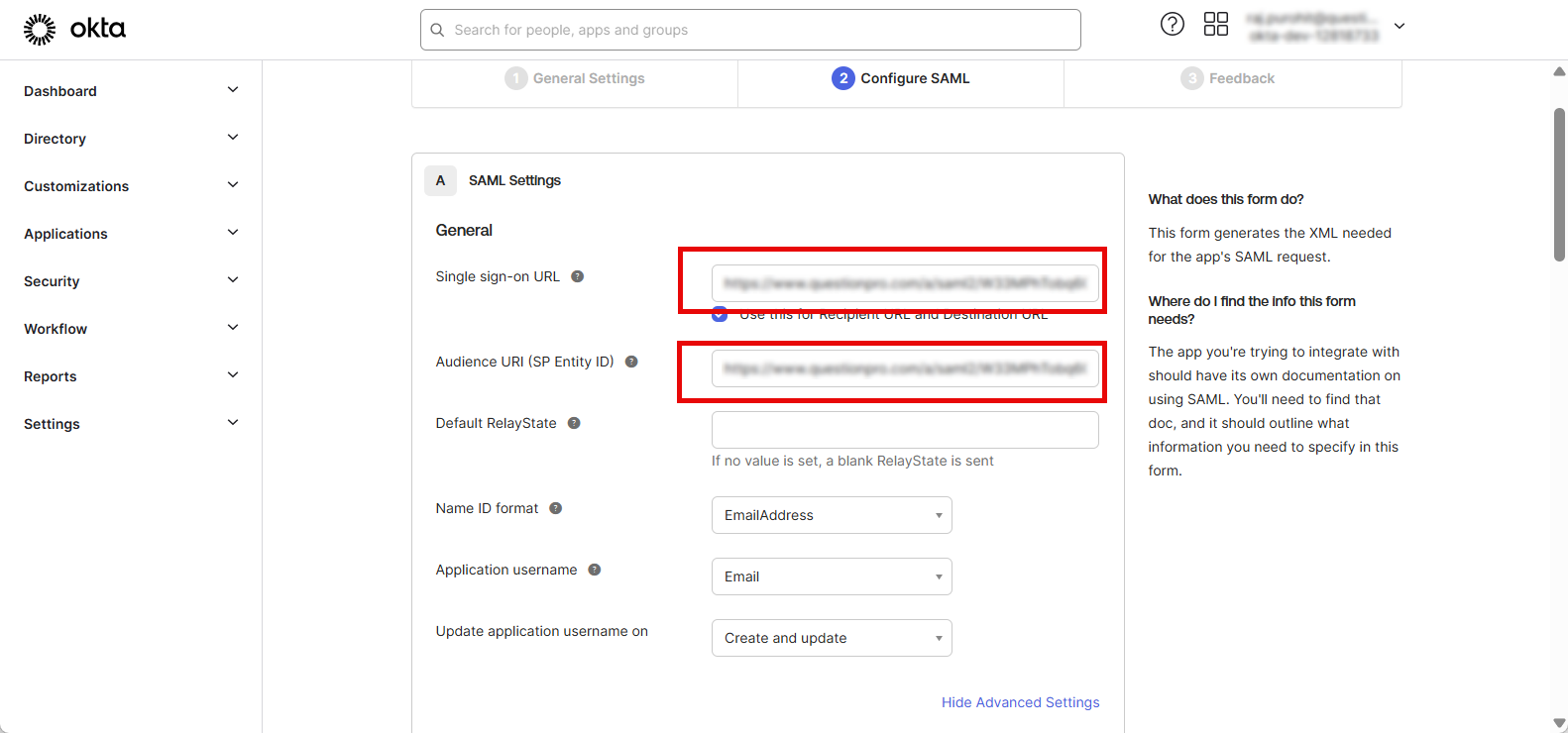
Agregue un atributo con el nombre “emailAddress” y seleccione el valor como “user.email” del menú desplegable. Haga clic en Siguiente.
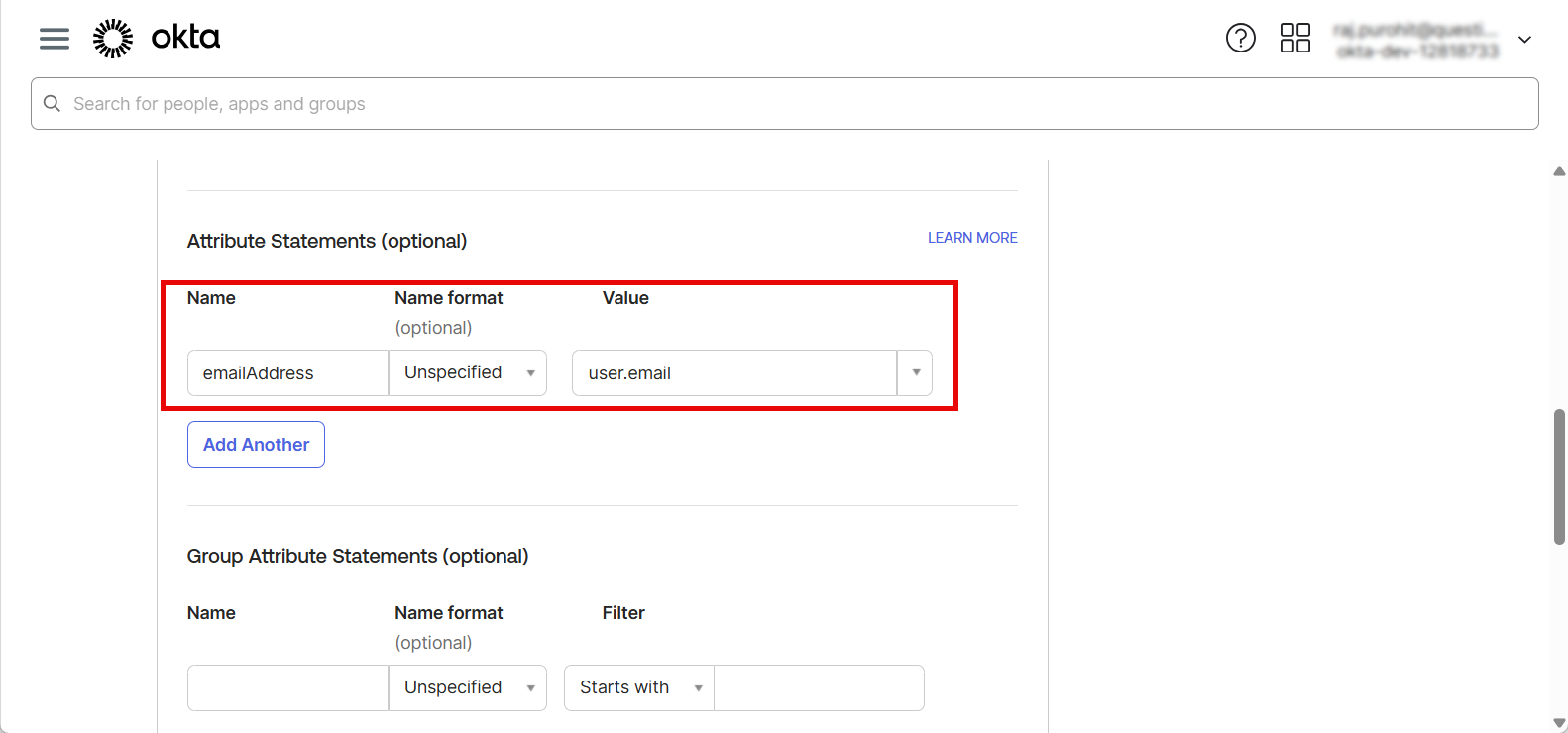
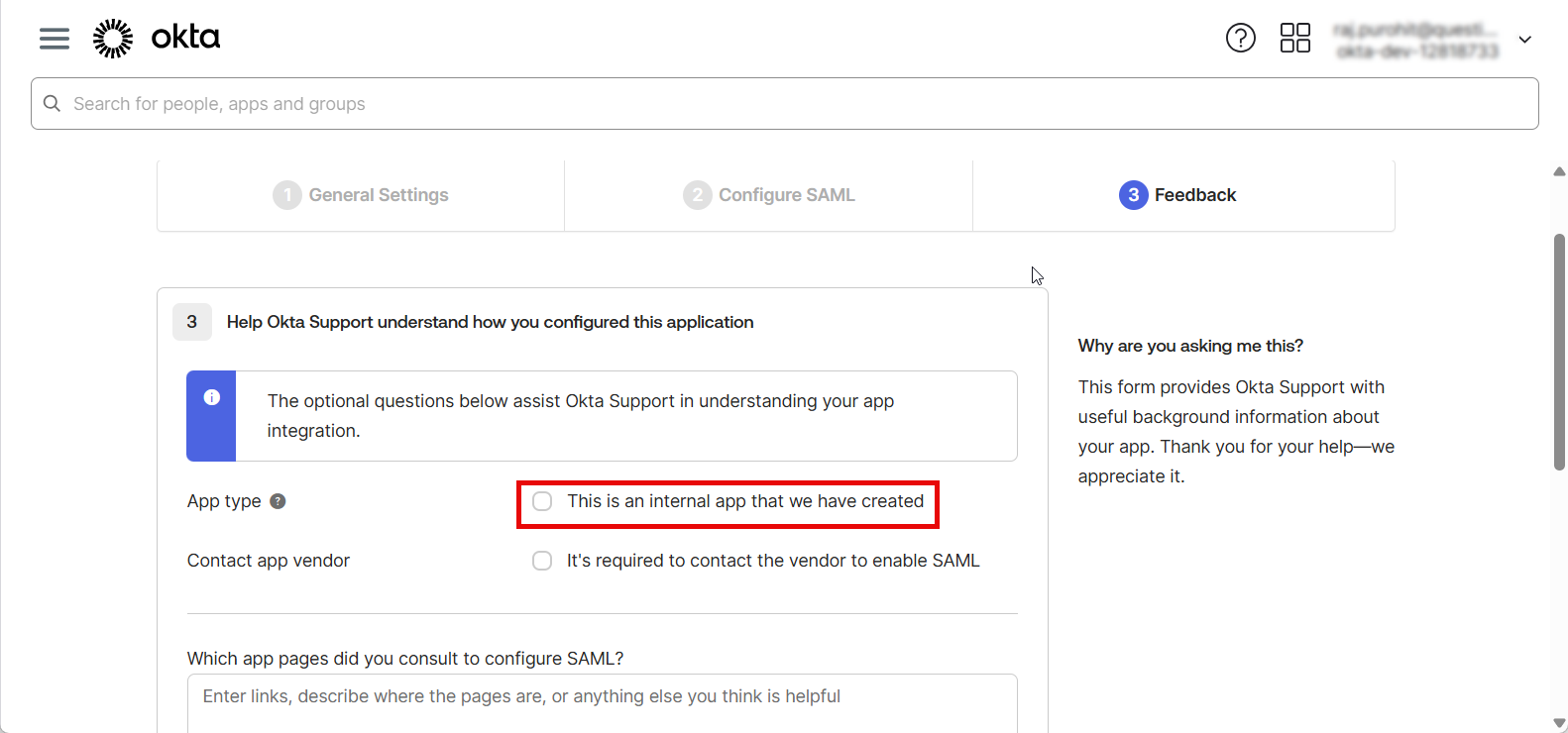
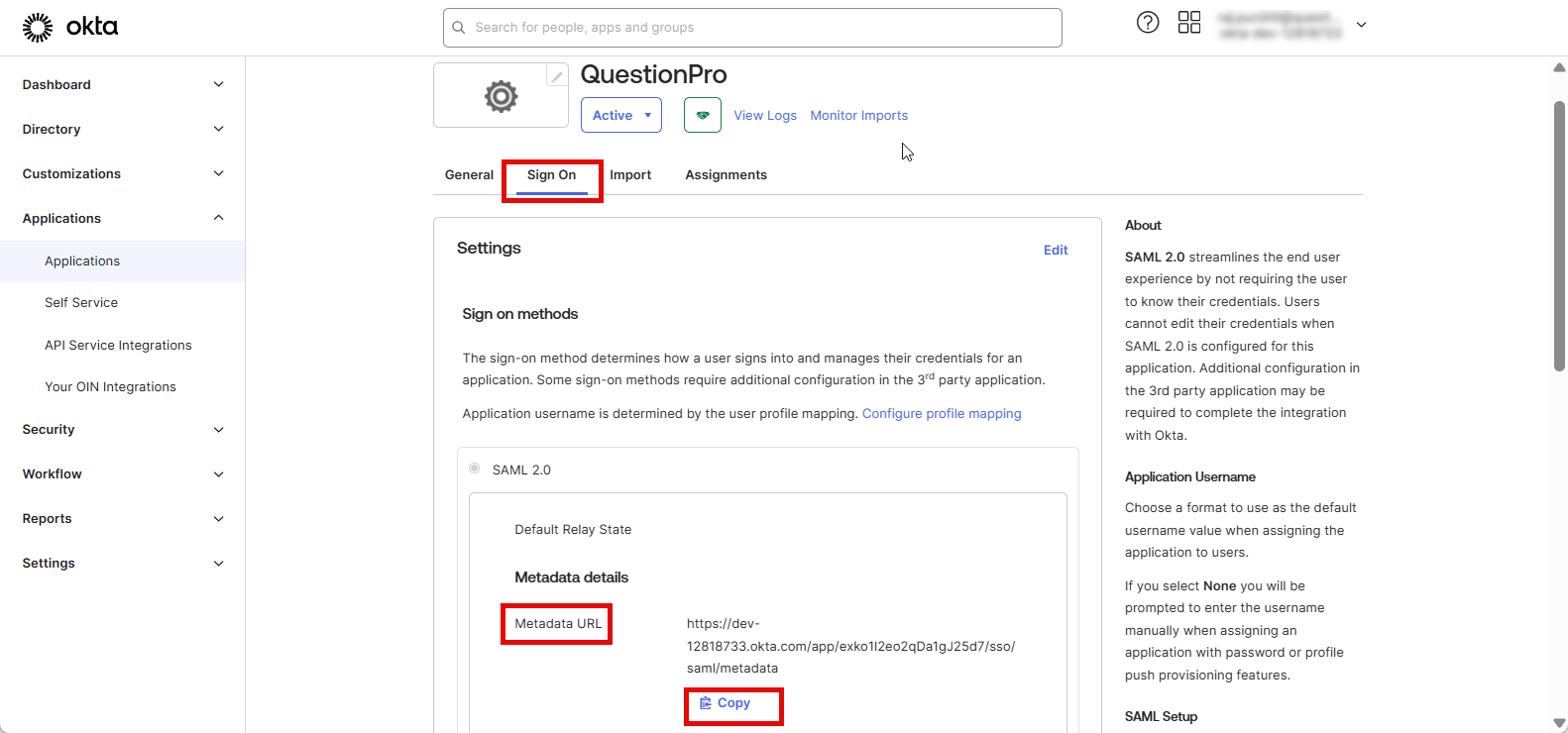
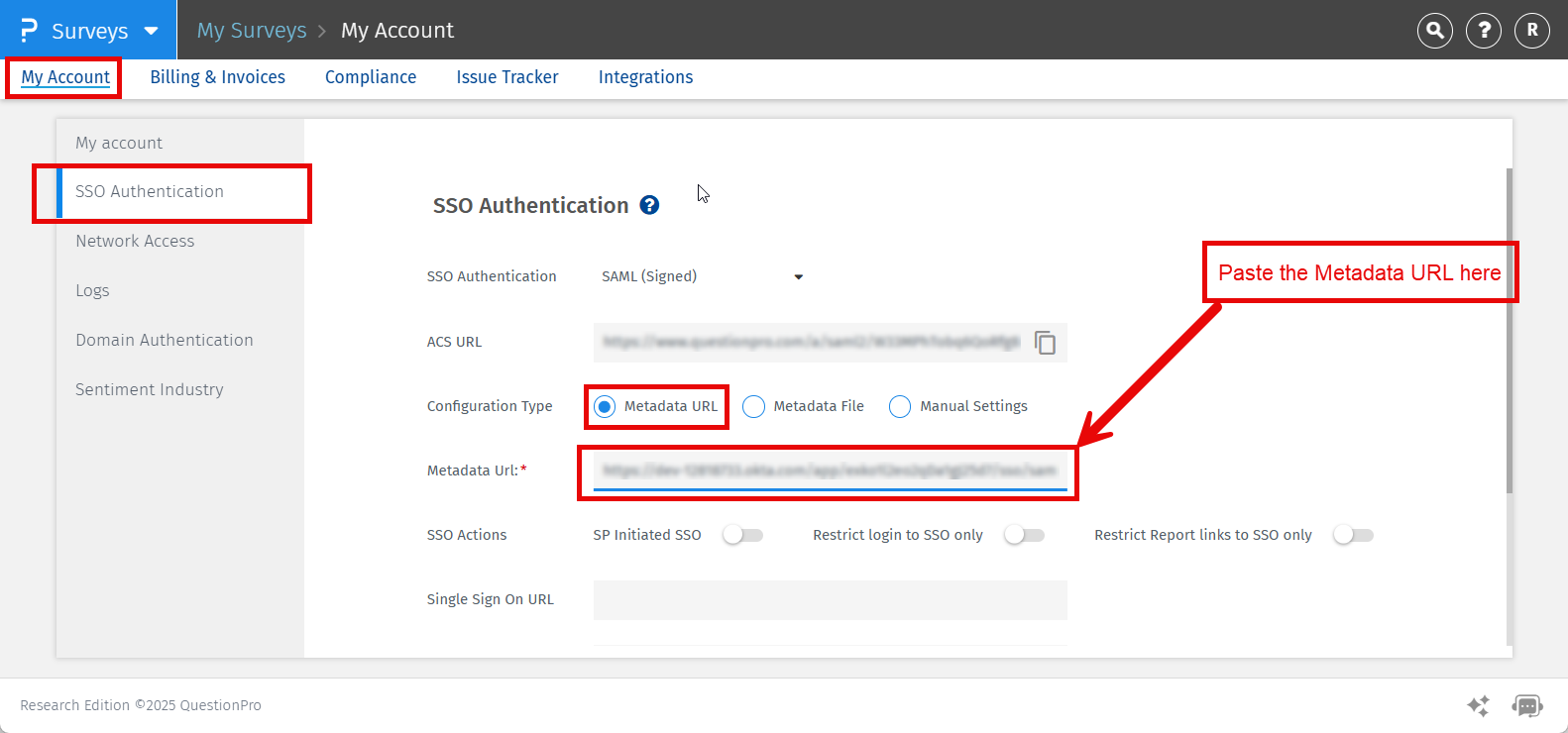
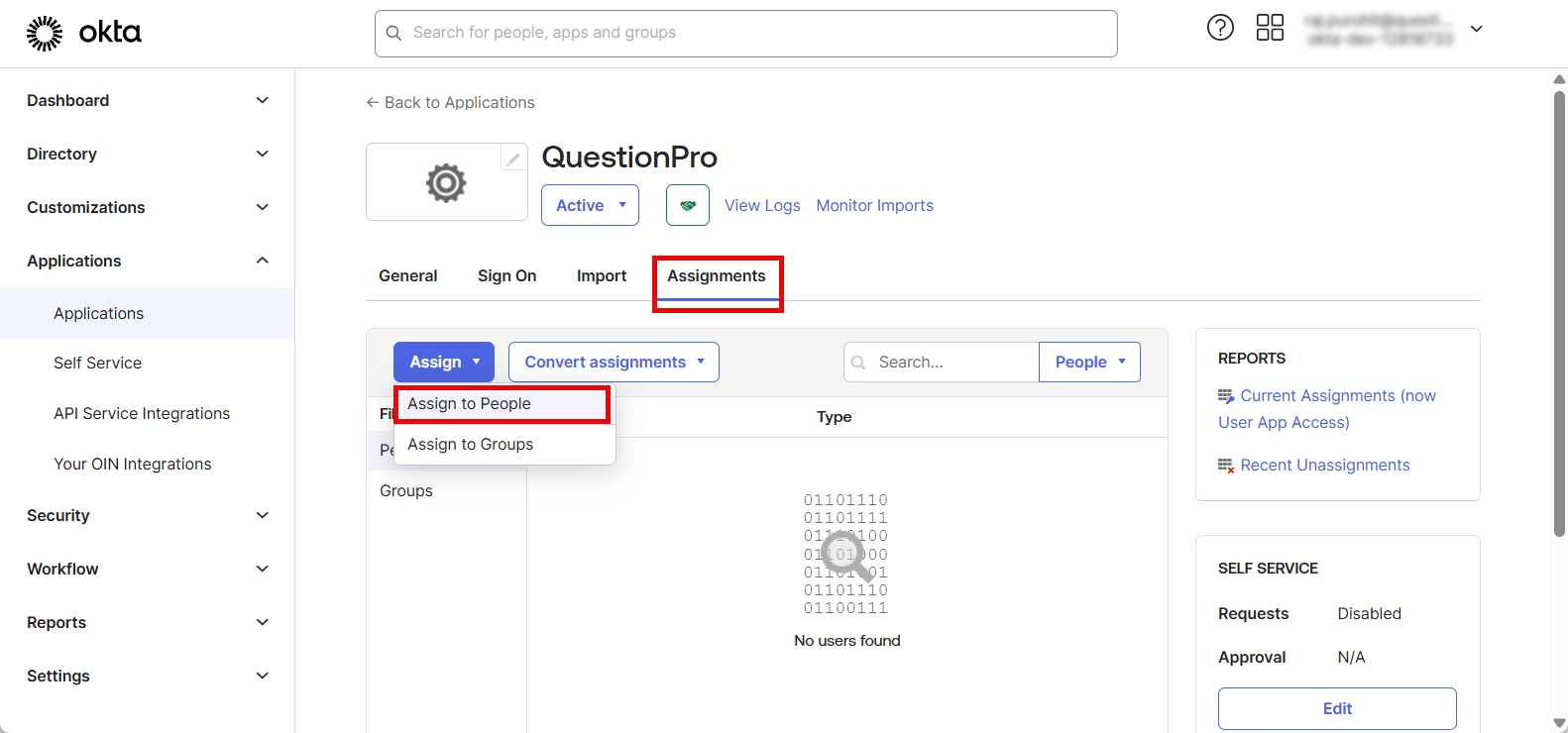
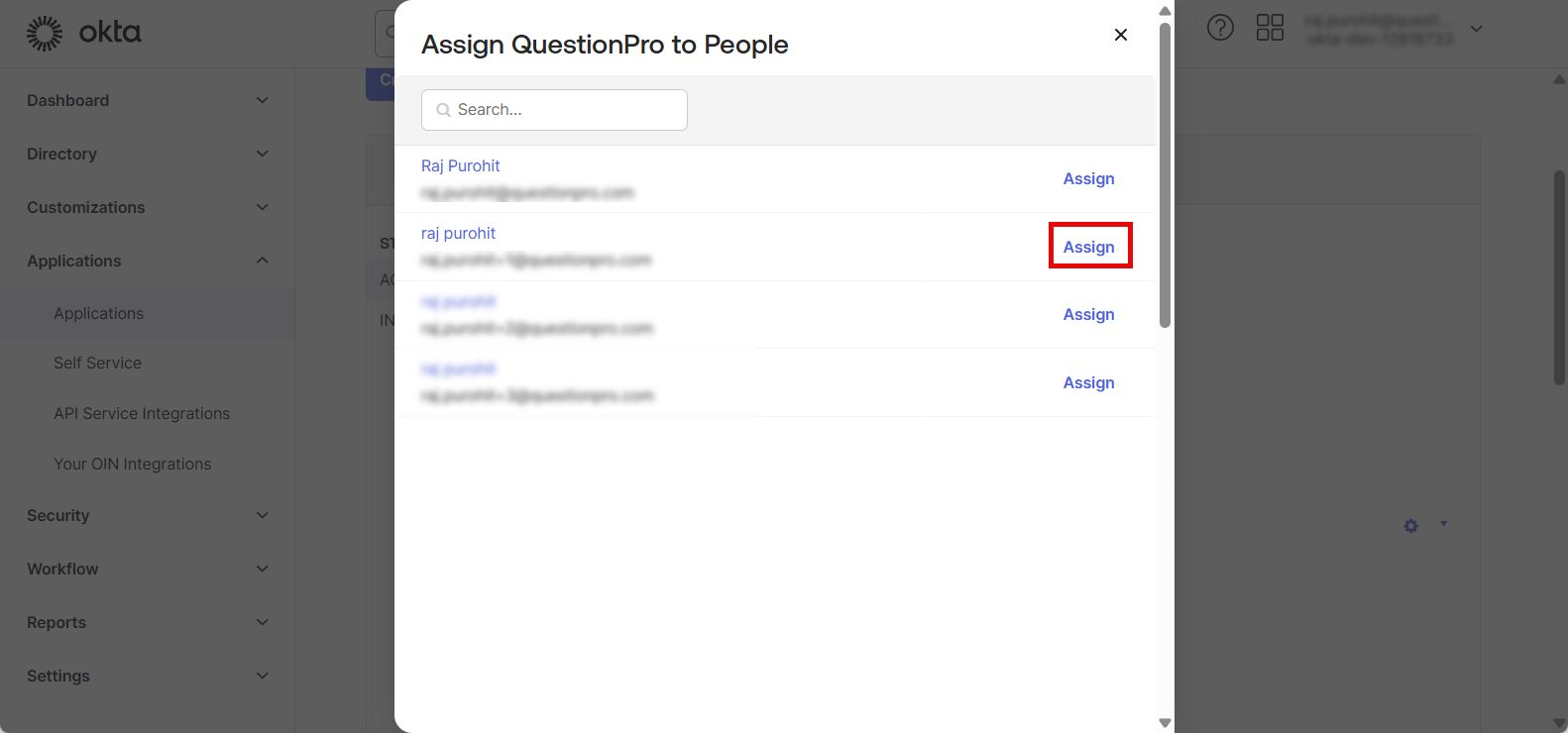
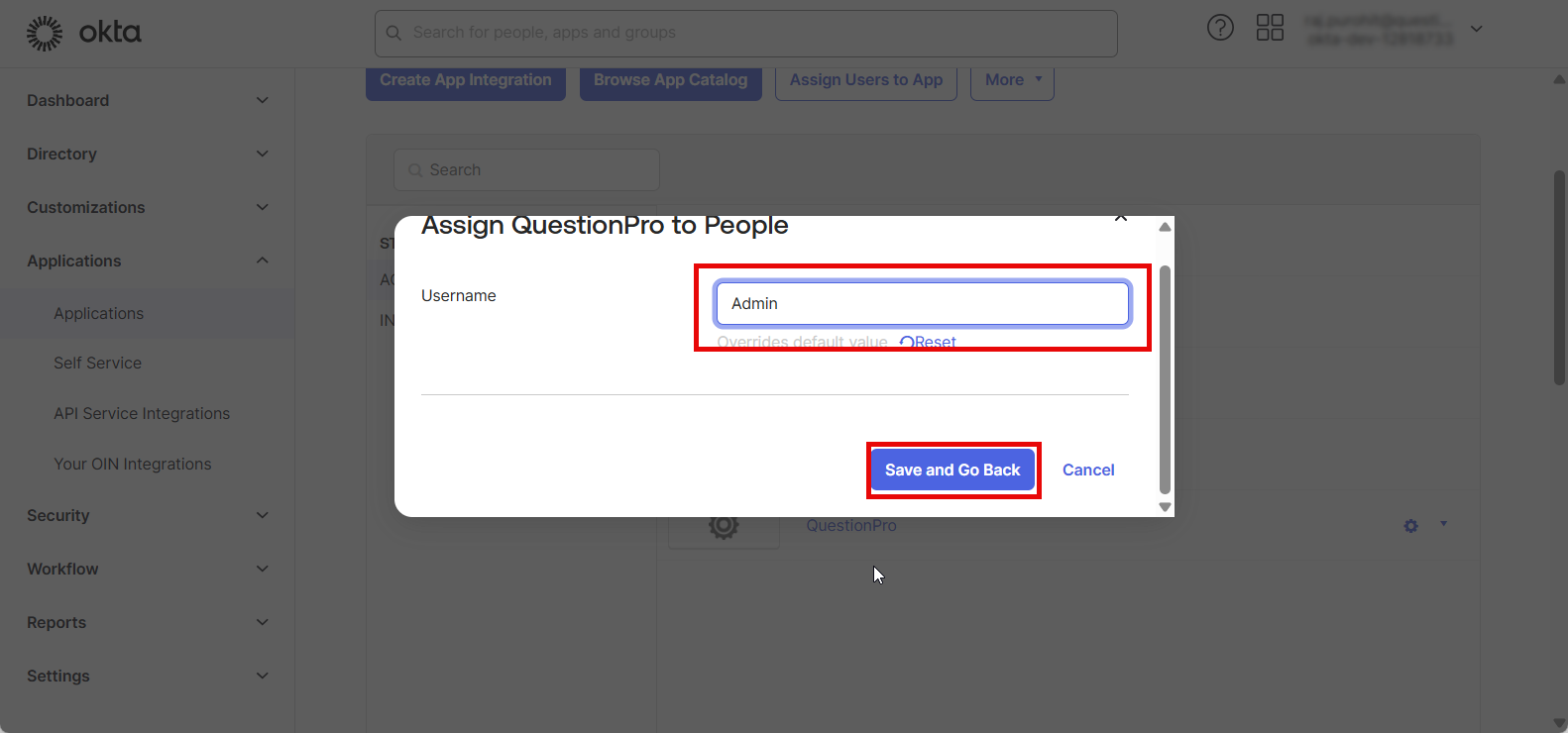
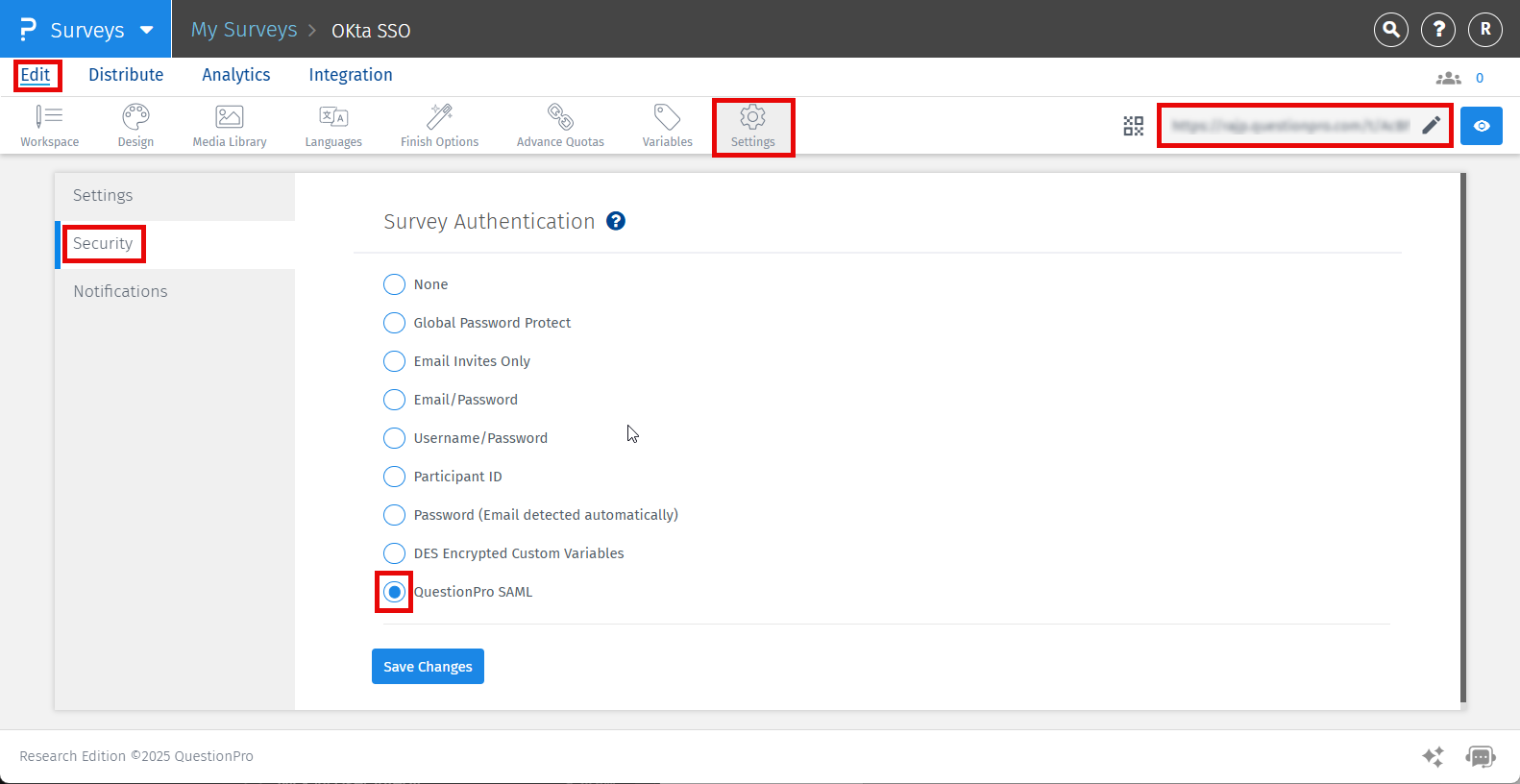
Sí, es posible asignar nuevos usuarios a una Unidad de Negocio/Equipo específico. Puede pasar un atributo llamado "teamName" en su aserción SAML que contenga el Nombre de la Unidad de Negocio/Nombre del Equipo de su cuenta de QuestionPro, lo que agregará nuevos usuarios bajo esa Unidad de Negocio/Equipo específico. En el siguiente ejemplo que se muestra en la captura de pantalla, hemos utilizado el campo "Departamento" del perfil del usuario para almacenar el Nombre del Equipo para el usuario que se pasará en la aserción SAML:
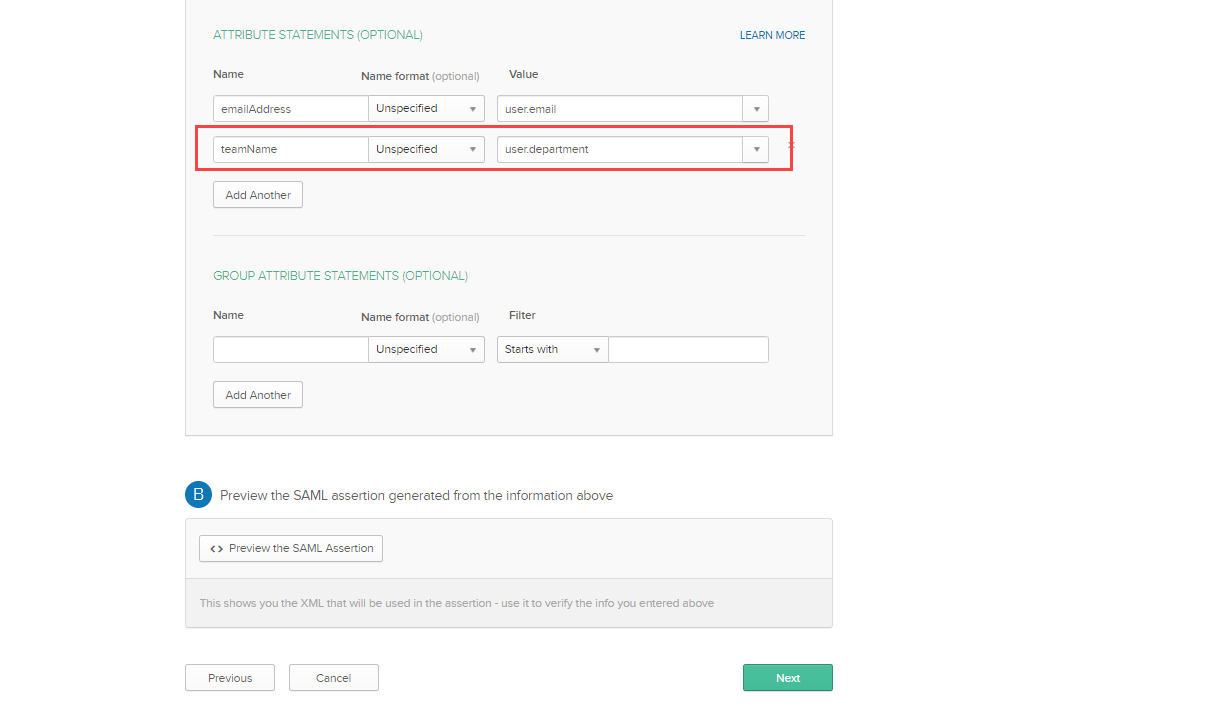
¿De dónde obtengo el Nombre de la Unidad de Negocio/Nombre del Equipo de mi cuenta de QuestionPro?
Para obtener el Nombre de la Unidad de Negocio/Nombre del Equipo de su cuenta de QuestionPro, siga los pasos a continuación:
- Vaya a Perfil de Usuario >> Organización >> Equipos
- Cree un nuevo equipo si es necesario o copie el Nombre del Equipo del Equipo existente ("Nuevo Equipo SSO" en este caso).
- Puede usar el Nombre del Equipo en cualquier campo del perfil de usuario en su cuenta de Okta. Para acceder al perfil del usuario en su cuenta de Okta, vaya a Personas >> Usuario >> Perfil.
- Aquí puede editar el perfil del usuario.
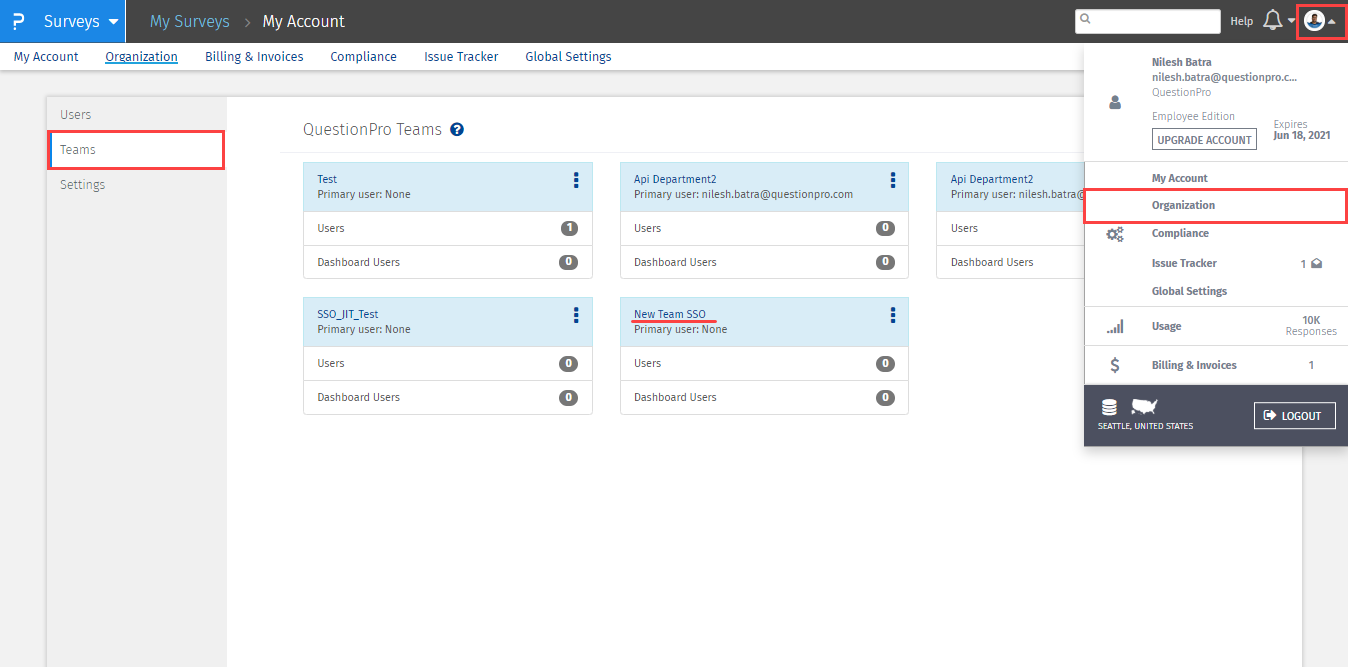
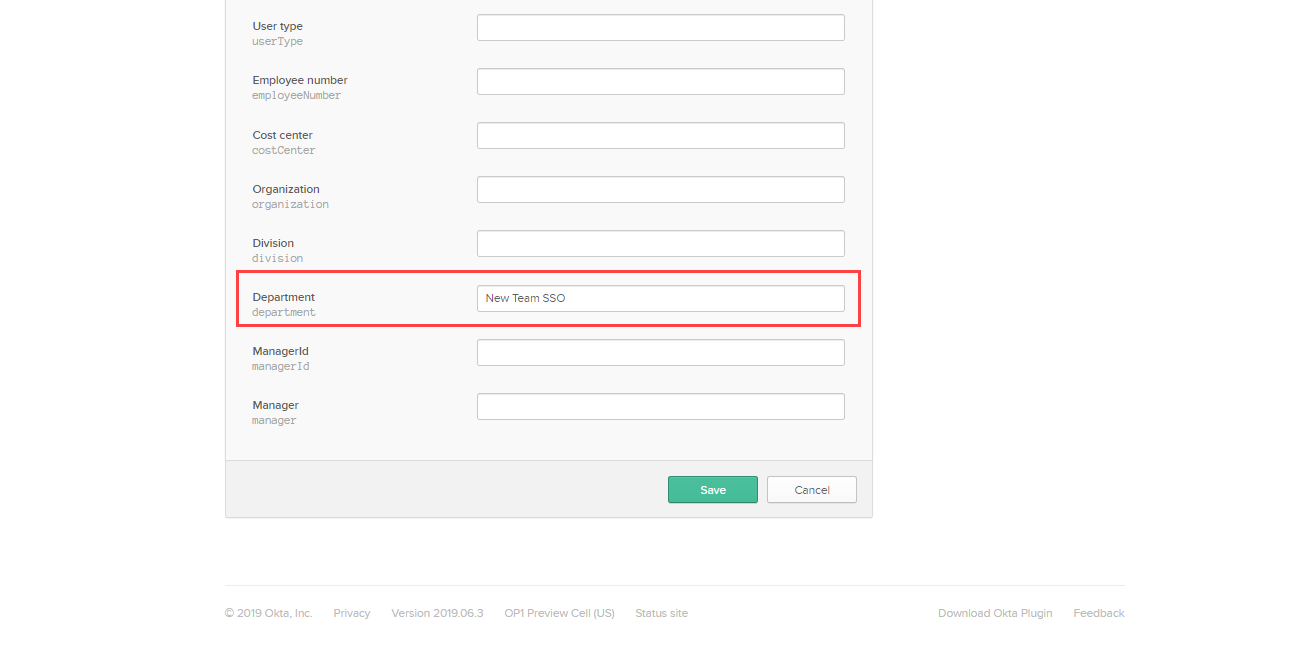
Algunos de nuestros empleados se trasladaron del departamento de Investigación al departamento de Gestión, ¿cómo debemos actualizar su departamento en nuestra cuenta de QuestionPro a través de nuestra conexión SSO?
- Si hay algún cambio en el equipo/departamento del usuario existente, simplemente puede actualizar los detalles del perfil del usuario en el lado de la conexión de su IDP. Ahora, cada vez que el usuario inicie sesión en su cuenta de QuestionPro, su equipo se actualizará automáticamente.

